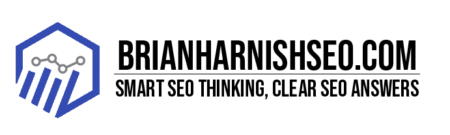So, you want a website that zips along faster than a cheetah on espresso? You’re in the right place! This casual guide will show you how to harness the power of browser caching to boost your SEO and make your visitors happy. We’re not talking about rocket science here – it’s about teaching your browser to be a little more efficient, storing frequently accessed website bits (like images and scripts) locally. This means lightning-fast load times for your users, which Google loves. Faster load times translate directly into better search engine rankings, lower bounce rates (nobody likes a slowpoke website!), and happier users who are more likely to stick around and explore your awesome content. Get ready to make your website a speed demon!
5 Key Takeaways: Mastering Browser Caching for SEO Success
- Speed is King: Browser caching dramatically improves website speed, a crucial factor for both user experience and search engine rankings.
- Core Web Vitals Impact: Optimized caching directly contributes to better Core Web Vitals scores (LCP, FID, CLS), which heavily influence SEO.
- Reduced Bounce Rates: Faster load times, thanks to caching, keep visitors engaged, leading to lower bounce rates and improved user experience.
- Strategic Implementation: Effective caching requires careful configuration of
Cache-Controlheaders and tailored strategies for different file types and user agents. - Ongoing Monitoring is Key: Regularly check caching performance using browser developer tools or specialized analytics platforms and make adjustments as needed.
1. Why Browser Caching Matters for SEO: Speed is King!
Let’s be real, nobody likes waiting. Especially not when it comes to websites. In the fast-paced world of the internet, slow loading times are a major turn-off. This is where browser caching swoops in to save the day (and your SEO!). Think of it like this: your browser is like a super-organized librarian. Instead of fetching every single book (website asset) from the library (server) every time you want to read something, it keeps some of your favorites close at hand. This means fewer trips back to the server and a much faster experience for you, the reader (visitor!).
Google and other search engines are smart cookies. They know that slow websites make for unhappy users. Users who bounce off your website before even seeing your amazing content? That’s bad news for your rankings. By implementing browser caching, you’re directly tackling this problem. You’re giving users a lightning-fast experience, which in turn increases engagement, reduces bounce rate, and boosts your chances of ranking higher in search results. It’s a win-win!
The key takeaway here is that speed is directly tied to your SEO success. Google’s Core Web Vitals, a set of metrics that directly impact your rankings, places a huge emphasis on page speed. By optimizing your site for caching, you’re improving these vital metrics and moving your website closer to that coveted top spot in the search results. So, let’s dive into the nitty-gritty of how to make your site a speed demon!
The Core Web Vitals Connection
Google’s Core Web Vitals (CWV) are like the gold standard for website performance. They measure three key aspects of user experience: Largest Contentful Paint (LCP), First Input Delay (FID), and Cumulative Layout Shift (CLS). Think of them as the trifecta of a great user experience, and they heavily influence your search engine rankings. Caching plays a crucial role in boosting all three.
LCP measures how quickly the largest content element on your page loads. With efficient caching, your browser can grab those big images or videos from its local storage instead of downloading them every single time, resulting in a faster LCP. FID measures the responsiveness of your website – how quickly it reacts to user interactions like clicks and taps. Caching contributes to a snappy FID by reducing the time the browser spends downloading resources. Finally, CLS tackles the annoying problem of content unexpectedly shifting around as the page loads. Caching minimizes this by ensuring that elements load consistently and quickly, eliminating visual jarring.
In short, improving your Core Web Vitals through browser caching is a direct path to better SEO. By focusing on these metrics, you’re demonstrating to Google (and your users) that your website is fast, reliable, and user-friendly. This translates to higher rankings, increased visibility, and ultimately, more visitors. So, don’t underestimate the power of caching when striving for those perfect CWV scores – your website’s success depends on it! Link to Google’s Core Web Vitals documentation
Bounce Rate Reduction: Keeping Visitors Engaged
Nobody likes a slowpoke website. If your site takes forever to load, your visitors will likely click the back button faster than you can say ‘caching’. This is where bounce rate comes in – it’s the percentage of visitors who leave your site after viewing only one page. A high bounce rate is a red flag, signaling that something’s not right with your website’s user experience. And a big part of that user experience is speed!
Browser caching directly tackles this problem. By storing frequently accessed website assets locally on the user’s browser, caching drastically reduces the loading time. Imagine the difference between waiting five seconds for a page to load versus waiting 30 seconds. That extra time is enough for a user to lose patience and head elsewhere. A snappier user experience, provided by caching, keeps visitors engaged and more likely to explore your website’s content, thus lowering your bounce rate.
Reducing bounce rate isn’t just about a better user experience; it also significantly impacts your SEO. Search engines see a low bounce rate as a positive signal, indicating that users are finding your website engaging and valuable. This can positively influence your search rankings, increasing your visibility and driving more organic traffic to your site. So, by focusing on browser caching and delivering a smooth, fast experience, you not only keep your visitors happy but also boost your website’s overall SEO performance.
Improved Search Engine Rankings
Let’s face it: search engine optimization (SEO) is a game of inches. Every little bit helps, and page speed is a significant factor that often gets overlooked. Search engines like Google prioritize websites that offer a positive user experience. And what’s a key component of a positive user experience? Speed! A slow website is a frustrating website, and frustrated users are likely to bounce, impacting your SEO.
Browser caching directly contributes to faster page load times. By storing frequently accessed assets locally on the user’s browser, caching minimizes the amount of data that needs to be downloaded each time a user visits your website. This results in a noticeably faster experience, keeping users happy and engaged. And guess what? Search engines like Google notice this positive user behavior. Faster load times are a strong ranking signal, meaning that a website that loads quickly is more likely to rank higher in search results than a slow-loading competitor.
In the competitive world of SEO, every advantage counts. By implementing browser caching, you’re not only improving the user experience but also giving your website a significant boost in the eyes of search engines. This ultimately translates to higher rankings, increased organic traffic, and improved visibility. Think of browser caching as a secret weapon in your SEO arsenal – it’s a simple yet powerful technique that can dramatically improve your website’s performance and visibility.
2. Understanding Browser Caching: The Basics
Let’s talk about browser caching – it’s not as scary as it sounds! Think of your web browser as a super-efficient librarian. Instead of fetching every single book (website asset) from the library (server) every time you need it, it cleverly stores frequently accessed items locally. This local storage is called the browser cache, and it’s your secret weapon for a faster website.
How does it work? When you visit a website, your browser downloads all the necessary files – images, scripts, stylesheets, and more. The server sends along instructions (HTTP headers) telling the browser how long it should keep these files. The browser then stores these files in its cache. The next time you or someone else visits the same website, the browser checks its cache first. If the files are still valid according to the server’s instructions, the browser uses the cached copies, skipping the download process entirely – resulting in much faster load times.
The benefits for your site are significant. Faster load times directly translate to a better user experience. Happy users are more likely to stay on your website and explore your content. Lower bounce rates, improved engagement, and even higher search engine rankings are all direct outcomes. Plus, less bandwidth is used by your server, which makes your website more cost-effective to run. It’s a win-win-win!
What is Browser Caching?
Imagine you’re reading a really long book. Would you want to reread every page every time you pick it up? Probably not! You’d probably remember where you left off and continue from there. Browser caching works similarly. It’s a way for your web browser to remember parts of websites you’ve already visited, storing them locally on your computer.
When you visit a website, your browser downloads various components: images, text, stylesheets, scripts—the whole shebang. With browser caching, the browser saves copies of these components. The next time you visit that same website (or a different page on the same website), the browser checks its cache first. If the components are still current (according to instructions from the website’s server), it uses the cached versions instead of downloading them again. Think of it as a shortcut, making things super-speedy!
This ‘remembering’ process significantly speeds up website load times. Instead of re-downloading everything from scratch every time, your browser uses the locally stored versions. This leads to a much smoother, more enjoyable browsing experience and benefits both you, the user, and the website owner (by reducing server load and improving SEO!). It’s a simple concept with a big impact on how quickly websites load.
Types of Caching: A Quick Overview
When we talk about caching, it’s not a one-size-fits-all situation. There are different types of caching, each playing a role in speeding up your website. One of the most important is browser caching, which we’ve already discussed—your browser’s local storage of website assets. This is client-side caching, meaning it happens on the user’s device.
Then there’s HTTP caching, a server-side caching mechanism. This is where the website’s server itself stores copies of frequently accessed resources. When a user requests a page, the server checks its cache first. If a copy is available and hasn’t expired, it serves the cached version instead of generating the page from scratch. This reduces the server’s workload and speeds up response times. Think of it as a super-efficient waiter who keeps popular dishes prepped and ready to go!
Beyond these two main types, you also have other forms of caching, such as CDN (Content Delivery Network) caching. CDNs are geographically distributed networks of servers that store copies of your website’s content in multiple locations. This means users get served content from the nearest server, significantly reducing load times, especially for users far from your main server. Each of these caching strategies, when properly implemented, works together to create a fast and efficient website experience for your users.
Cache Control Headers Explained
HTTP headers are like the control panel for your website’s caching. They’re messages sent between the web server and the browser, dictating how and for how long the browser should store website assets. The Cache-Control header is the star of the show, providing precise instructions to the browser about caching behavior. Think of it as a set of rules that tells the browser how to manage its library of cached website components.
The Cache-Control header uses directives like max-age, specifying how many seconds a cached asset should remain valid. You can also tell the browser whether it’s okay to cache the asset publicly (public), only privately on the user’s machine (private), or not at all (no-cache). There are other directives for fine-tuning caching behavior, like no-store (for highly sensitive data), must-revalidate, and immutable (for assets that never change).
Mastering Cache-Control headers is key to effective caching. Using the correct directives ensures that your browser caches only the appropriate assets for the right duration. This fine-grained control prevents stale content from being displayed and optimizes the caching process for maximum performance. Properly configured Cache-Control headers are a fundamental aspect of a well-optimized website—resulting in faster load times and a better user experience. Link to MDN web docs on Cache-Control
3. Implementing Browser Caching: A Step-by-Step Guide
Implementing browser caching doesn’t require a PhD in rocket science, but it does involve understanding a few key steps. The most common approach is to leverage your web server’s configuration files. If you’re using Apache, you’ll work with the .htaccess file; for Nginx, it’s your main configuration file. These files let you set Cache-Control headers and other directives that control how your server interacts with browser caching.
Using .htaccess for Caching (Apache)
If you’re using Apache as your web server, the .htaccess file is your gateway to configuring browser caching. This file allows you to add directives that control how your server handles caching for different file types. It’s a powerful tool but requires careful handling—incorrectly configured .htaccess files can break your website, so proceed with caution!
Configuring Caching with Nginx
Nginx, a popular and powerful web server, offers robust caching capabilities through its configuration files. Unlike Apache’s .htaccess approach, Nginx caching is managed directly within the main configuration file (typically nginx.conf or a file within the sites-available or sites-enabled directories). This central configuration provides more control and can be more efficient for larger websites.
Leveraging CDN’s for Enhanced Caching
Imagine your website’s content is like a popular book. You wouldn’t keep just one copy in a single library; you’d want copies in libraries all across the country to make it easily accessible to everyone. That’s essentially what a Content Delivery Network (CDN) does for your website. A CDN is a geographically distributed network of servers that store copies of your website’s assets in multiple locations around the globe.
Caching Strategies for Different File Types
Not all website assets are created equal, and therefore, they shouldn’t all be cached in the same way. Images, for example, are often large files and can significantly impact loading times. Aggressive caching strategies for images, using long max-age values in your Cache-Control headers, can dramatically improve performance. However, if you frequently update your images, you’ll need to manage cache invalidation carefully to avoid displaying outdated visuals.
4. Testing Your Caching Implementation: Tools and Techniques
Setting up caching is only half the battle; you need to make sure it’s actually working as intended! Fortunately, there are several ways to test your caching implementation and identify any potential issues. One of the simplest methods is to use your browser’s built-in developer tools. Most modern browsers (Chrome, Firefox, Safari, etc.) have a “Network” tab where you can see the status of each resource loaded by your website. Look for a from memory cache or from disk cache indicator to confirm that resources are being served from the cache.
Using Browser Developer Tools
Your browser is more than just a window to the web; it’s a powerful tool for diagnosing website performance issues, including checking your caching setup. Most modern browsers—Chrome, Firefox, Safari, and Edge—include developer tools that provide detailed insights into network requests and resource loading. These tools are your friendly neighborhood detectives for uncovering caching mysteries.
Third-Party Caching Analysis Tools
While browser developer tools offer a quick look at caching behavior, dedicated third-party tools provide a more comprehensive analysis of your website’s caching performance. These tools often go beyond simple cache hit/miss detection, offering insights into cache efficiency, identifying bottlenecks, and suggesting optimizations. They can provide detailed reports, visualizations, and recommendations for improving your caching strategy.
5. Advanced Browser Caching Techniques
Once you’ve mastered the basics of browser caching, you can explore more advanced techniques to fine-tune your website’s performance. One such technique is varying cache behavior based on the user agent. This allows you to tailor caching strategies for different browsers and devices, optimizing the experience for each user. For example, you might serve a simplified version of your website to older browsers or low-bandwidth devices, while serving a richer experience to modern browsers.
Varying Cache by User Agent
Not all browsers and devices are created equal. Older browsers might struggle with modern web technologies, while low-bandwidth devices might need a lighter version of your website. Varying your caching strategy based on the user agent (the string identifying the browser and device) allows you to serve optimized content and caching rules for each user, improving overall performance. This targeted approach ensures that each visitor receives the best possible experience, regardless of their browsing environment.
Cache Invalidation Strategies
Caching is great for speed, but what happens when you update your website? If you don’t manage cache invalidation properly, users might continue to see outdated content, leading to a frustrating experience. Effective cache invalidation strategies are crucial for ensuring that users always see the most up-to-date version of your website.
Service Workers and Caching
Service workers are powerful scripts that run in the background of your web browser, providing enhanced caching capabilities beyond traditional HTTP caching. They allow you to create an offline experience for your users, caching essential assets so that your website remains accessible even without an internet connection. This is especially useful for progressive web apps (PWAs) or websites where offline access is a valuable feature.
6. Common Mistakes to Avoid When Implementing Browser Caching
Even with the best intentions, it’s easy to make mistakes when implementing browser caching. One common pitfall is overly aggressive caching. While caching is great, setting excessively long max-age values can lead to users seeing outdated content for an extended period. This is especially problematic for frequently updated websites. Finding the right balance between caching aggressively and ensuring content freshness is key.
Over-Aggresive Caching: The Downside
While caching is fantastic for performance, going overboard can create problems. Setting excessively long cache times (using large max-age values) means users will stick with outdated content for a long time. This is especially bad if your website gets updates frequently. Imagine users seeing an old version of a product page with incorrect pricing or an outdated blog post with corrected information elsewhere on the site. This inconsistency hurts credibility and user experience.
Incorrect Cache Control Headers
The Cache-Control header is your website’s caching instruction manual, and getting it wrong can lead to a frustrating mess. Common errors include misusing directives like public, private, no-cache, or no-store. For example, using no-cache when you actually want max-age will prevent caching altogether, negating the benefits of caching. Another frequent mistake is setting max-age values that are too short or too long.
7. Monitoring and Maintaining Your Caching Strategy
Setting up caching is just the first step; ongoing monitoring and maintenance are crucial for long-term success. Regularly check your caching performance using browser developer tools or third-party analytics platforms. Look for patterns, identify bottlenecks, and analyze cache hit rates. Is your caching strategy delivering the expected improvements in page load times and user experience? If not, what adjustments are needed?
Regular Cache Purging
While caching is beneficial, it’s not a set-it-and-forget-it solution. Over time, cached assets can become outdated, especially if you frequently update your website. Regular cache purging—clearing out old or invalid cached items—is essential for ensuring that users consistently see the latest version of your website. This prevents users from experiencing inconsistencies or viewing stale content.
Performance Monitoring Tools
Relying solely on gut feeling isn’t the best way to manage your website’s caching performance. Dedicated performance monitoring tools provide detailed insights into your caching strategy’s effectiveness. These tools track key metrics like cache hit rates, page load times, and time to first byte (TTFB). By monitoring these metrics over time, you can identify trends, spot potential issues, and measure the impact of caching optimizations.
What happens if I don’t implement browser caching?
Without browser caching, your website will need to download all assets (images, CSS, JavaScript, etc.) every time a user visits. This results in significantly slower load times, impacting user experience and SEO. Google penalizes slow websites, so neglecting caching can harm your search rankings.
How often should I purge my cache?
The frequency of cache purging depends on how often you update your website. If you make frequent changes, you might need to clear your cache more often (e.g., daily or even after each update). For static websites with infrequent updates, purging once a week or even monthly might suffice. Consider using a CDN to easily manage cache invalidation across multiple locations.
Is browser caching the same as CDN caching?
No, they’re different but complementary. Browser caching stores assets locally on the user’s device, while CDN caching stores assets on multiple servers across a geographical network. CDNs improve load times for users far from your main server, while browser caching enhances speed on repeat visits.
Can I use browser caching with any type of web server?
Yes, browser caching is a client-side mechanism, so it works regardless of your server-side technology (Apache, Nginx, etc.). However, you need to configure your server correctly to send the appropriate Cache-Control headers to instruct the browser how to handle caching. Different web servers have different ways to configure this.
My website is small; do I still need browser caching?
Even small websites benefit from caching. While the performance improvement might not be as dramatic as with large websites, it still contributes to a faster user experience and improves SEO. It’s a simple optimization that’s worth implementing.
What are the best tools to monitor my caching performance?
Several excellent tools are available, including Google PageSpeed Insights, GTmetrix, and WebPageTest. These tools provide comprehensive reports on your website’s performance, including insights into caching efficiency. Your browser’s developer tools are also a great starting point for quick checks.
How do I handle caching for dynamic content?
Caching dynamic content is trickier as it changes frequently. You might need to use techniques like caching fragments of content or implementing server-side caching mechanisms like Varnish or Redis. Avoid aggressive caching for dynamic content; instead, use shorter max-age values to ensure freshness.
Table of Key Insights: Browser Caching for SEO
| Insight Category | Key Insight | Explanation | Actionable Step | |—|—|—|—| | Importance of Caching | Speed Impacts SEO | Faster load times directly improve search engine rankings and user experience. | Optimize your website for speed using caching techniques. | | Core Web Vitals | Caching Improves CWV | Effective caching contributes to better Largest Contentful Paint (LCP), First Input Delay (FID), and Cumulative Layout Shift (CLS) scores. | Implement caching strategies to improve your Core Web Vitals. | | User Experience | Caching Reduces Bounce Rate | Faster loading times keep visitors engaged, reducing bounce rates and improving user satisfaction. | Prioritize fast loading through optimized caching. | | Caching Implementation | Server Configuration is Crucial | Properly configure your web server (Apache, Nginx) using .htaccess or configuration files to set Cache-Control headers. | Configure your server to manage caching effectively. | | Advanced Techniques | Tailor Caching for Different Users | Optimize caching based on user agents (browser, device) for improved performance across various platforms. | Implement user-agent-based caching strategies. | | Monitoring & Maintenance | Ongoing Monitoring is Essential | Regularly check caching performance using browser developer tools or dedicated analytics platforms to identify issues and optimize your strategy. | Establish a routine for monitoring and maintaining your caching strategy. | | Potential Pitfalls | Avoid Overly Aggressive Caching | Setting excessively long cache durations can lead to outdated content. | Find the right balance between aggressive caching and timely content updates. | | Essential Tools | Leverage Performance Monitoring Tools | Use tools like Google PageSpeed Insights, GTmetrix, or WebPageTest to analyze caching effectiveness. | Use performance monitoring tools to track and analyze your caching strategy. |