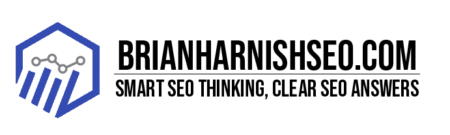Ever wondered why some websites load lightning-fast while others feel like they’re loading at the speed of a snail? The secret sauce often lies in something called “Cache-Control.” It’s not some magical SEO potion, but a clever technique that tells your browser and server how to store and reuse website files, making everything much speedier. Think of it like this: your browser keeps a little stash of your favorite website’s images, styles, and scripts. The next time you visit, it grabs those files from its stash, skipping the server entirely – it’s instant gratification for your eyes (and Google’s algorithm!). This guide will walk you through the simple steps of mastering Cache-Control and how it dramatically boosts your website’s performance, user experience, and ultimately, your SEO.
5 Key Insights: Mastering Cache-Control for SEO Success
- Faster Loading Times = Better SEO: Cache-Control directly improves page speed, a crucial ranking factor in Google’s algorithm.
- Reduced Server Load & Costs: Caching significantly reduces the strain on your server, leading to lower hosting expenses.
- Enhanced User Experience: Speedy loading pages result in happier users, increased engagement, and lower bounce rates.
- Strategic Caching for Different Content: Tailor your Cache-Control settings to various content types (images, videos, dynamic content) for optimal results.
- Regular Monitoring & Optimization: Continuously monitor performance and update your caching strategy to ensure it remains effective.
1. Why Bother with Cache-Control? Your SEO’s Secret Weapon
Let’s be honest, nobody likes waiting. Especially not when it comes to websites. Slow loading times are a major turn-off, leading to frustrated users and bouncing visitors – the kind of thing your SEO nightmares are made of. That’s where Cache-Control swoops in to save the day. By cleverly caching your website’s assets (think images, CSS, JavaScript files – the building blocks of your site), you dramatically reduce the amount of work your server has to do each time someone visits. Instead of constantly fetching these files, the browser uses its own cached version, resulting in near-instantaneous loading speeds.
This speed boost isn’t just a nice-to-have; it’s a crucial SEO ranking factor. Google’s Core Web Vitals heavily emphasize page speed, and faster pages mean better rankings. Think of it as a free SEO upgrade that takes minimal effort to implement. But the benefits extend beyond SEO. Happy users are more likely to explore your site, spend more time browsing, and even make a purchase. Caching directly impacts user experience by making your site more enjoyable and less annoying to use – a win-win scenario.
Beyond happy users and better SEO, effective caching also reduces the strain on your server. Fewer requests mean less server load and, ultimately, lower hosting costs. It’s a triple threat: improved SEO, a better user experience, and reduced costs. So, while Cache-Control might sound technical, the benefits are undeniably practical and easy to achieve. Let’s dive into how it actually works!
The Impact of Page Load Speed on SEO Rankings
In the ever-evolving world of SEO, one thing remains constant: Google’s relentless pursuit of providing users with the best possible online experience. And a huge part of that experience boils down to speed. Nobody wants to wait forever for a website to load, and Google understands this perfectly. That’s why they introduced Core Web Vitals, a set of metrics designed to measure the real-world user experience of your website. These vitals encompass things like how quickly a page becomes interactive (Largest Contentful Paint), how smoothly it renders (Cumulative Layout Shift), and overall loading speed (First Input Delay). Think of them as Google’s way of measuring how happy your visitors are with your website’s speed. Link to Google’s Core Web Vitals documentation
And here’s where Cache-Control shines. By significantly improving your page load speed, it directly boosts your Core Web Vitals scores. Faster loading times translate to better scores, and better scores translate to higher rankings in Google search results. It’s a simple equation: a speedy website makes happy users, and happy users make Google happy. This isn’t just about theoretical improvements; these metrics directly impact your website’s visibility and ranking. Poor scores can lead to a drop in your rankings, sending your website down the search result pages.
Ultimately, optimizing your website’s speed with caching is an investment in your SEO success. It’s not just about adhering to Google’s guidelines; it’s about creating a positive user experience that rewards you with higher search rankings, increased user engagement, and a better bottom line. It’s a smart, strategic move that yields significant returns. Implementing effective Cache-Control strategies is your ticket to a faster website and improved SEO ranking – and it’s easier than you think!
Reduced Server Load and Cost Savings
Think of your web server as the heart of your online presence. It’s constantly working hard, processing requests and delivering your website’s content to visitors. Every image, every script, every line of code demands a bit of its processing power. With a surge of traffic, this hardworking server can start to feel the strain – leading to slow loading times, increased latency, and even potential downtime. This is where the magic of caching comes into play.
By caching frequently accessed assets, you dramatically reduce the load on your server. Instead of generating and sending the same files repeatedly, the browser simply grabs them from its local cache. This means fewer requests to your server, translating into less processing power needed. Imagine a busy restaurant – instead of making every dish from scratch for each customer, they keep some popular items pre-made and ready to serve immediately. That’s essentially what caching does for your server, freeing up resources and preventing it from being overwhelmed.
The benefits extend beyond improved performance. Reduced server load often translates directly into lower hosting costs. If your server isn’t working as hard, you might be able to downgrade your hosting plan or even save money on your current one. So, by implementing effective caching strategies through Cache-Control, you’re not only optimizing your website’s speed and SEO but also saving money in the long run – making it a fiscally responsible choice as well as a technically sound one. It’s a win-win, improving your website’s performance while easing the burden on your wallet.
Enhanced User Experience: Faster Loading Pages
Let’s face it: nobody likes waiting. A slow-loading website is an instant frustration for users, often leading them to abandon your site before they even get a chance to see what you have to offer. This phenomenon, known as bounce rate, is a significant indicator of user experience and is directly impacted by your website’s loading speed. A high bounce rate means people are leaving your site quickly, suggesting a poor user experience. Link to a study on bounce rates and page speed
Caching dramatically improves this aspect of your website. By serving content from the user’s browser cache, you reduce the time it takes for your pages to load. This results in a much more satisfying experience for the visitor. Imagine the difference between instantly accessing your favorite app versus staring at a loading screen for an eternity – the feeling is almost universally negative in the latter case. Faster loading times lead to increased user engagement, as visitors are more likely to explore your site and interact with your content when they aren’t constantly battling slow loading speeds.
Therefore, caching isn’t just about technical optimization; it’s a fundamental aspect of creating a positive user experience. Happy users are more likely to return, share your content, and even make a purchase. It’s a crucial investment that pays off in higher engagement, lower bounce rates, and ultimately, a more successful website. By making your website more enjoyable to use, you’re building a stronger relationship with your audience, one fast-loading page at a time.
2. Understanding HTTP Cache-Control Headers: The Basics
Let’s demystify Cache-Control headers – they’re not as scary as they sound! These are essentially instructions you send to browsers and intermediate caches (like your content delivery network or CDN) telling them how to handle your website’s files. Think of them as little notes attached to your website’s assets, dictating how long they should be stored and under what conditions they should be retrieved from the cache versus directly from your server. These instructions are communicated through HTTP headers, which are essentially metadata accompanying your website’s content.
The core of Cache-Control lies in its directives. One key directive is max-age, which specifies how long (in seconds) a cached copy of a resource remains valid. For example, max-age=31536000 means the resource is valid for one year. Other important directives manage access control, such as public (allowing any cache to store the resource) and private (restricting caching to the user’s browser). Directives like no-cache don’t mean no caching, but rather that the cache must revalidate the resource with the server before serving it. Understanding these directives is key to fine-tuning your caching strategy.
Getting a grasp on Cache-Control headers is surprisingly simple. By strategically using these directives, you can optimize how browsers and caches interact with your website’s assets, leading to faster loading times, reduced server load, and a significantly better user experience. It’s a relatively simple yet incredibly powerful tool for web performance optimization, and mastering it will make a world of difference in how efficiently your website delivers content to users.
max-age: Setting the Cache Expiration Time
The max-age directive in Cache-Control headers is your primary tool for setting how long a browser should keep a cached copy of your website’s resources. It’s expressed in seconds, telling the browser how long the resource is considered fresh before it needs to check with your server for an updated version. This is crucial for balancing performance with freshness. If you set max-age too low, your server will be constantly bombarded with requests, negating the benefits of caching. Too high, and users might be seeing outdated content.
Let’s look at some examples. For static assets like images, CSS, and JavaScript files that rarely change, a long max-age is ideal. Something like max-age=31536000 (one year) is often appropriate. This tells the browser to keep the cached copy for a full year before checking for updates. For dynamic content that changes frequently (e.g., blog posts, news articles), a much shorter max-age is necessary, perhaps something like max-age=60 (one minute) or even less, depending on how often the content updates. You’ll need to find a balance between freshness and performance based on your specific content’s update frequency.
Choosing the right max-age is about striking a balance. Too short, and you lose the performance benefits of caching; too long, and users might see stale information. Consider the update frequency of your content: static assets can usually tolerate long max-age values, while dynamic content requires much shorter ones. Experimentation and monitoring are key to finding the optimal setting for your specific website. Tools like browser developer tools can help you check if your headers are set correctly and how the browser is interpreting them.
public, private, no-cache: Access Control Directives
The public, private, and no-cache directives in Cache-Control headers control where and how your website’s resources can be cached. Understanding their differences is crucial for managing your caching strategy effectively. public means any cache (like your browser, a CDN, or an intermediary proxy server) can store the resource. This is generally best for static assets like images and CSS files that don’t change frequently; allowing widespread caching significantly boosts performance.
private is the opposite: only the user’s browser can cache the resource. This is typically used for dynamic content that changes frequently or contains personalized information, since you wouldn’t want intermediary caches to store potentially outdated or user-specific data. This approach ensures each user receives the most up-to-date version of the content, while still enjoying the speed benefits of browser caching. Think of it as providing a personalized cache only for that specific user.
Finally, no-cache is a bit of a misnomer. It doesn’t prevent caching entirely; instead, it forces the cache to check with your server before serving the resource. This ensures you always serve the freshest version, even if the cache has an existing copy. While it might seem counterintuitive at first, no-cache can actually help optimize performance by preventing outdated content from being served while still leveraging the efficiency of caches for checking if updates are needed. Choosing the right directive depends entirely on the type of content and how often it changes.
must-revalidate, proxy-revalidate: Ensuring Freshness
The must-revalidate and proxy-revalidate directives in Cache-Control headers are your allies in ensuring the freshness of your cached resources. They’re particularly useful when you need to guarantee that users always receive the most up-to-date content, especially for frequently changing data. must-revalidate ensures that any cache – be it the browser, a CDN, or any intermediary server – must contact your origin server to verify the validity of the cached resource before delivering it to the user. This prevents stale data from being served, even if the resource hasn’t technically expired according to its max-age setting.
The proxy-revalidate directive is similar to must-revalidate, but its scope is slightly narrower. It only requires intermediary caches (like CDNs) to revalidate the resource. Your browser’s cache might still serve a stale copy if the max-age hasn’t expired, but it ensures that any CDNs or other proxies serving your content will always have the latest version. This distinction is important for managing caching across different layers of your content delivery infrastructure. Using both directives ensures comprehensive validation across the board.
While these directives enhance the freshness of your content, remember they come with a performance trade-off. Each revalidation request adds a bit of overhead to your server, so it’s crucial to use them judiciously. They’re ideal for situations where the absolute accuracy of information is paramount, even at the cost of slightly slower loading times in some cases. For static assets, they’re often unnecessary; but for frequently updated dynamic content, they can be vital for providing users with consistently accurate information.
3. Practical Application: Implementing Cache-Control in Different Scenarios
Let’s get practical! Implementing Cache-Control effectively involves tailoring your strategy to different types of web assets. For static assets like images (JPEGs, PNGs), CSS stylesheets, and JavaScript files, a long max-age is your friend. Since these rarely change, you can set a max-age of a year or more (max-age=31536000 or even longer, depending on your update frequency), combined with public to allow widespread caching. This significantly reduces server load and speeds up page load times. For example, you could use Cache-Control: public, max-age=31536000 for your images.
Caching Static Assets (images, CSS, JS)
Static assets like images, CSS, and JavaScript files are prime candidates for aggressive caching. Since they rarely change, you can leverage long max-age values to maximize browser caching and minimize server load. A common strategy is to set a max-age of one year or even longer, along with the public directive to allow any cache to store the asset. This ensures that browsers store these files for an extended period, significantly reducing the need to fetch them from your server on subsequent visits. For example, you could implement this using a header like: Cache-Control: public, max-age=31536000, immutable.
The immutable directive, where applicable, adds an extra layer of optimization. It tells the browser that the resource’s content will not change during its lifespan as defined by max-age. This allows the browser to utilize even more efficient caching techniques. However, make sure the file’s content truly will remain unchanged during this time. Using a version number in your filenames (like style.v1.css) is another best practice to ensure that browsers correctly invalidate the cached assets when necessary. This allows for updates without affecting the immutable cache.
Caching Dynamic Content: The Challenges and Solutions
Caching dynamic content presents a unique challenge: you need to balance performance gains with the need to serve fresh, up-to-date information. Unlike static assets, dynamic content changes frequently, making long-term caching problematic. Serving stale data can negatively impact user experience and SEO, so finding the right balance is key. Link to a resource on dynamic content caching
Caching APIs for Improved Performance
Caching API responses is a powerful way to boost the performance of applications that rely on external data sources. By caching frequently accessed API responses, you significantly reduce the number of requests to your API server, freeing up resources and improving response times for your users. This is particularly beneficial for applications that make many API calls, such as mobile apps or web applications that display real-time data.
4. Leveraging Cache-Control for Specific Content Types
A one-size-fits-all approach to caching rarely works best. To truly optimize your website’s performance, you need to tailor your Cache-Control strategy to the specific types of content you’re serving. For instance, images and videos, often large files, benefit from aggressive caching with long max-age values and the public directive. This allows browsers and CDNs to store these assets for extended periods, significantly improving page load times. Remember to consider using appropriate compression techniques to further reduce file sizes.
Optimizing Cache-Control for Images
Images are often the largest files on a webpage, significantly impacting loading times. Optimizing image caching is crucial for improving overall performance. For images, a long max-age (like a year or more) combined with the public directive is usually a safe bet. This allows browsers and CDNs to aggressively cache your images, reducing server load and making your pages load significantly faster. Consider also using the immutable directive if your images genuinely never change after deployment; this further optimizes browser caching. Link to a guide on image optimization
Effective Caching for Videos and other Media Files
Videos and other media files often represent the largest assets on a website, significantly impacting loading times. Efficient caching strategies are crucial for delivering these files quickly without overloading your server. Similar to images, employing a generous max-age value along with the public directive is a good starting point. This enables aggressive caching by browsers and CDNs, minimizing the need to repeatedly fetch these large files from your server. However, consider using a Content Delivery Network (CDN) to distribute your media files geographically, enabling users to access them from a server closer to their location, further reducing latency.
Caching HTML Pages and Their Components
Caching HTML pages requires a more nuanced approach than static assets. While you can cache HTML, be mindful of the dynamic content often embedded within them. A straightforward max-age approach might serve stale information, negatively impacting user experience. Consider a shorter max-age value to ensure freshness, balanced against the performance gains of caching. For example, a max-age of a few minutes might be suitable for frequently updated content, while a longer value could work for pages that change less often.
5. Testing and Monitoring Your Cache-Control Implementation
Setting up your Cache-Control headers is only half the battle; you need to verify that everything is working as planned. Fortunately, there are several easy ways to test and monitor your implementation. Your browser’s developer tools offer a wealth of information about caching. By using the Network tab, you can inspect individual requests and see if resources are being served from the cache or directly from your server. Look for the Cache-Control header in the response headers to confirm your settings are being applied correctly.
Using Browser Developer Tools to Inspect Caching
Browser developer tools are your secret weapon for inspecting your Cache-Control implementation. Most modern browsers (Chrome, Firefox, Edge, Safari) have built-in developer tools that provide detailed information about network requests, including caching behavior. To access these tools, typically press F12 or right-click on the page and select “Inspect” or “Inspect Element”. Once the developer tools are open, navigate to the “Network” tab.
Utilizing Network Monitoring Tools
While browser developer tools are great for quick checks, dedicated network monitoring tools offer more comprehensive insights into your caching strategy’s effectiveness. These tools provide detailed performance metrics, allowing you to track cache hit rates, identify slow-loading resources, and pinpoint potential issues. Many sophisticated tools offer real-time monitoring, alerting you to any anomalies or performance degradation. This proactive approach helps you catch problems early and ensures your caching strategy remains optimal. Link to a network monitoring tool
Analyzing Website Performance Data
Analyzing website performance data is crucial for evaluating the effectiveness of your caching strategy. Tools like Google Analytics, GTmetrix, and PageSpeed Insights provide valuable metrics like page load times, Time to First Byte (TTFB), and Core Web Vitals. By tracking these metrics before and after implementing your caching strategy, you can quantify the performance improvements. A significant reduction in page load times and improved Core Web Vitals scores strongly indicates that your caching is working as intended.
6. Common Mistakes to Avoid When Using Cache-Control
Even with a solid understanding of Cache-Control, common pitfalls can hinder your caching strategy’s effectiveness. One frequent mistake is incorrectly setting Cache-Control headers, leading to either insufficient caching or unintended behavior. Double-check your headers to ensure you’re using the correct directives and values for your content type. For example, using a very short max-age for static assets defeats the purpose of caching.
Incorrectly Setting Cache-Control Headers
One of the most common mistakes when working with Cache-Control is setting the headers incorrectly. This can lead to a variety of problems, from ineffective caching to unexpected behavior. A frequent error is using overly short max-age values for static assets, such as images or JavaScript files. These assets rarely change, so setting a max-age of only a few minutes defeats the purpose of caching—it forces the browser to constantly re-fetch these files, increasing server load and slowing down page load times. The ideal max-age for static assets is usually much longer, like a year or more.
Ignoring Browser Caching Mechanisms
Understanding how browsers handle caching is fundamental to effective Cache-Control implementation. Browsers have their own internal caching mechanisms that work independently (though in conjunction with) the directives you set. Ignoring these mechanisms can lead to unexpected results. For instance, even if you set a long max-age, the browser might still evict cached resources based on its own internal heuristics, such as storage space limitations. This isn’t necessarily a bad thing; it’s a built-in mechanism to manage storage efficiently.
Neglecting to Update Cache-Control Settings
Setting up your Cache-Control headers and then forgetting about them is a recipe for potential performance issues. Your website’s content and structure change over time, and your caching strategy should adapt accordingly. If you deploy new versions of your website, update your assets, or change content frequently, neglecting to update your Cache-Control settings can result in users receiving outdated information. Regularly reviewing and adjusting your max-age values and other directives ensures your caching strategy remains aligned with your website’s current needs.
7. Going Further: Advanced Cache-Control Techniques
Once you’ve mastered the basics of Cache-Control, you can explore more advanced techniques to further fine-tune your caching strategy. One powerful approach is varying the cache based on the user-agent. This allows you to serve different cached content to different browsers or devices, optimizing for specific capabilities or limitations. For example, you might serve a simplified version of your website to older mobile browsers, while providing a richer experience to modern desktops.
Varying Cache based on User-Agent
Serving different cached content based on the user’s browser and device, a technique known as user-agent-based caching, allows for highly optimized content delivery. By utilizing the Vary: User-Agent header, you instruct caches to consider the user-agent when deciding which cached version to serve. This means that a mobile user might receive a streamlined, mobile-optimized version of your website, cached separately from the desktop version. This approach ensures that each user receives the most appropriate content for their device, enhancing their experience.
Utilizing Conditional GET Requests
Conditional GET requests are a clever way to reduce unnecessary server load and improve efficiency. Instead of blindly requesting a resource, the browser first checks with the server to see if the cached version is still valid. This is done using headers like If-Modified-Since or If-None-Match. If the resource hasn’t changed since the last request, the server responds with a 304 (Not Modified) status code, indicating that the browser can safely use its cached copy. This simple check prevents the server from sending the entire resource again, saving bandwidth and reducing server load.
Implementing a CDN for Enhanced Caching
A Content Delivery Network (CDN) takes caching to the next level by distributing your website’s content across multiple servers globally. Instead of users always fetching resources from your origin server, they access content from a geographically closer CDN server. This drastically reduces latency, particularly beneficial for users in different countries or regions. CDNs are essentially a network of caches, strategically placed around the world to ensure fast delivery of your website’s assets.
8. Conclusion: Optimize Your SEO with Effective Caching
So, you’ve made it to the end of our casual guide to Cache-Control! Hopefully, you now have a better understanding of how this powerful technique can significantly improve your website’s performance, user experience, and SEO. Remember, effective caching is a balancing act between serving fresh content and leveraging the speed benefits of cached assets. The key is to tailor your Cache-Control strategy to your specific content types and update frequencies.
Key Takeaways: Summarizing Cache-Control Best Practices
Let’s recap the key takeaways from our exploration of Cache-Control. First and foremost, remember that effective caching significantly boosts your website’s performance, leading to happier users and improved SEO rankings. Google loves speed, and caching is a major factor in achieving it. Tailoring your strategy is crucial; static assets (images, CSS, JS) benefit from long max-age values and the public directive, while dynamic content requires a more nuanced approach, possibly incorporating shorter max-age and directives like no-cache or must-revalidate to ensure freshness.
Next Steps: Implementing Your Optimized Caching Strategy
Ready to put your newfound Cache-Control knowledge into action? Start by auditing your website’s current caching strategy. Use your browser’s developer tools to inspect existing headers and identify areas for improvement. Begin by focusing on static assets – images, CSS, and JavaScript files. Implement long max-age values (like one year) and the public directive to allow aggressive caching. Next, tackle dynamic content. Here, shorter max-age values and appropriate directives like no-cache or must-revalidate are often necessary to balance performance with freshness.
What happens if I set max-age too high for dynamic content?
Setting a very high max-age for frequently updated content will result in users seeing stale information. This can negatively impact user experience and SEO, as Google prioritizes fresh and accurate content. Use shorter max-age values for dynamic content to ensure freshness.
Is there a single ‘best’ max-age value for all websites?
No, the optimal max-age depends on your content’s update frequency. Static assets (images, CSS, JS) can usually tolerate very long max-age values (a year or more), while dynamic content (blog posts, news) needs much shorter values (minutes or even seconds).
How can I tell if my Cache-Control headers are working?
Use your browser’s developer tools (Network tab) to inspect the response headers for individual requests. Look for the Cache-Control header to see what values are being sent. You can also use network monitoring tools for more in-depth analysis.
What’s the difference between no-cache and no-store?
no-cache means the cache must validate with the origin server before serving, while no-store means the response should not be stored at all (in any cache). no-store is much more restrictive and is typically only used for sensitive data.
My website is still slow even after implementing Cache-Control. What else should I check?
Caching is only one aspect of website performance. Ensure you’ve optimized images, minimized HTTP requests, and considered other performance factors such as server-side optimizations and efficient database queries. Tools like PageSpeed Insights can help identify other areas for improvement.
Should I use a CDN alongside Cache-Control?
Absolutely! CDNs complement Cache-Control by distributing your content across multiple servers globally, reducing latency for users worldwide and improving performance, especially for large files like images and videos.
How often should I review and update my Cache-Control settings?
Regularly review your settings, especially after website updates or significant content changes. There’s no fixed schedule, but a good practice is to review at least quarterly, or more often if your content changes frequently.
Table of Key Insights: Mastering Cache-Control for Website Optimization
| Insight Category | Key Insight | Explanation | Actionable Step | |—|—|—|—| | SEO Impact | Page Speed is Crucial | Google prioritizes fast-loading websites. | Optimize images, minimize HTTP requests, implement caching. | | Performance | Caching Reduces Server Load | Fewer requests to the server mean lower costs and improved stability. | Use max-age and appropriate directives in Cache-Control headers. | | User Experience | Faster Pages = Happier Users | Quick loading times directly correlate to user satisfaction and engagement. | Prioritize caching for frequently accessed resources (images, CSS, JS). | | Content Strategy | Tailor Caching to Content Type | Static assets need long max-age values; dynamic content requires a more nuanced approach. | Use appropriate max-age, public/private, and other directives based on content type. | | Implementation & Monitoring | Regular Monitoring is Essential | Continuously check your caching strategy’s effectiveness. | Use browser developer tools and network monitoring tools; analyze performance data regularly. |