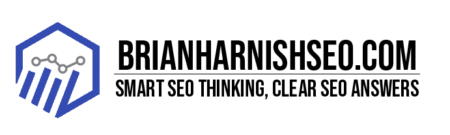Hey there! Ever thought about making your online content easier for everyone to enjoy? We’re talking about barrier-free content – a fancy way of saying your stuff is accessible to people with disabilities. It’s not just a nice-to-have; it’s a must-have in today’s world. Think about it: more people can experience your amazing content, your brand looks awesome (seriously, it does!), and you’re making the internet a more inclusive place. Plus, there are legal reasons, too! We’ll cover all that in this casual guide, so grab your favorite beverage, settle in, and let’s get started on creating a web experience that truly welcomes everyone.
This isn’t about complicated code or overwhelming jargon. We’ll break down accessibility into simple, manageable steps. We’ll cover everything from writing clear, concise text to optimizing images and videos. We’ll even show you some cool tools to help you along the way. The goal? To make creating accessible content feel less like a chore and more like a natural part of your workflow. Think of it as a friendly nudge towards building a better, more inclusive online world.
We’ll explore different disabilities and their unique needs, offering practical tips and tricks for making your content work seamlessly for everyone. From visual and auditory impairments to motor and cognitive differences, we’ll show you how easy it can be to make a big difference. So, whether you’re a seasoned web developer or a casual blogger, this guide is for you. Let’s dive in!
Key Takeaways: Creating Barrier-Free Content
- Accessibility is crucial: Creating accessible content isn’t just a trend; it’s ethically and often legally required, expanding your reach and enhancing your brand.
- Diverse needs require diverse solutions: Different disabilities necessitate various accessibility solutions, from alt text for images to captions for videos and keyboard navigation.
- Clear and concise content is key: Simple language, logical structure, and sufficient color contrast improve user experience for everyone, especially those with cognitive disabilities.
- Automated tools are helpful, but manual testing is essential: Automated checkers identify some issues, but manual testing with assistive technologies is necessary for comprehensive accessibility.
- Accessibility is an ongoing process: Regular audits and staying updated on best practices are crucial for maintaining an inclusive online experience.
1. Why Barrier-Free Content Matters: It’s More Than Just a Trend
Let’s be real, making your online stuff accessible isn’t just some trendy thing; it’s the right thing to do. We’re talking about creating a web experience that’s welcoming to everyone, regardless of their abilities. Think about it – a huge chunk of the population has some form of disability that impacts how they interact with the digital world. By making your content accessible, you’re instantly opening your doors to a much wider audience.
Beyond the numbers, there’s a massive ethical component. The internet should be a space where everyone can participate, learn, and connect. Leaving people out because your website isn’t user-friendly for those with disabilities? That’s just not cool. Creating accessible content is about inclusivity, plain and simple. It’s about building a digital world that reflects the rich diversity of our society. Plus, accessible design often leads to a better experience for everyone – cleaner interfaces, clearer instructions, and less visual clutter usually benefit all users.
And guess what? It’s good for business, too! More users mean more potential customers, a boosted brand reputation (because who doesn’t love a company that cares?), and potentially even avoiding legal issues. Laws like the Americans with Disabilities Act (ADA) require businesses to provide equal access to their services, and that includes online content. So, making your content accessible isn’t just morally right, it’s smart business. It’s a win-win-win situation: better for your users, better for your brand, and better for the world.
The Legal Landscape of Web Accessibility (ADA, WCAG)
Okay, let’s talk legal stuff – but don’t worry, we’ll keep it breezy. Creating accessible content isn’t just a nice-to-have; in many places, it’s the law. One of the biggest players in the US is the Americans with Disabilities Act (ADA). While it’s not explicitly about websites, the ADA’s principle of equal access applies to online businesses, too. Basically, if your business offers services online, you need to make sure those services are accessible to people with disabilities. This often gets interpreted to mean your website needs to meet certain accessibility standards.
The good news is, there’s a widely accepted set of guidelines to help you navigate this: the Web Content Accessibility Guidelines (WCAG). WCAG isn’t a law itself, but it’s the gold standard for web accessibility. Lots of ADA lawsuits use WCAG as a benchmark to determine whether a website is accessible. WCAG offers a series of success criteria, categorized by levels of severity (A, AA, AAA), that cover everything from providing alternative text for images to ensuring keyboard navigation works smoothly. Think of it as a helpful roadmap for making your website accessible and minimizing the risk of legal trouble.
While the specifics can get complex, the core idea is pretty simple: make your website usable for everyone. This includes people using screen readers, those who rely on keyboard navigation, and individuals with various cognitive or motor impairments. Understanding the ADA and WCAG isn’t about memorizing every rule; it’s about embracing the spirit of inclusivity and striving to create a user-friendly experience for the widest possible audience. For more in-depth info, check out the official ADA website link to ADA website and the WCAG website link to WCAG website.
Expanding Your Reach: Why Accessibility Means More Users
Let’s talk business. Making your website accessible isn’t just about doing the right thing; it’s a smart business move. Think about it: by making your content accessible, you’re instantly expanding your potential customer base. We’re not just talking about a small niche here; we’re talking about a significant portion of the population who might otherwise be excluded from your offerings. That’s a lot of potential customers you could be missing out on if your website isn’t accessible.
Beyond the sheer number of potential customers, accessible design often leads to a better overall user experience. Clearer navigation, concise language, and well-organized content benefit everyone, not just users with disabilities. This translates to higher user engagement, longer session times, and a greater chance of conversions. Who doesn’t want that? People appreciate companies that put in the effort to make their products and services usable for everyone, and that positive perception translates into a stronger brand reputation and increased customer loyalty.
Finally, there’s the legal aspect to consider. Failing to provide accessible online content can lead to costly lawsuits and reputational damage. By prioritizing accessibility, you’re not only opening your business to a larger audience but also protecting yourself from potential legal challenges. It’s a win-win: you get a bigger customer base, a better brand image, and avoid potential legal headaches. In short, making your content accessible is a sound business strategy that yields significant returns, both financially and ethically.
Ethical Considerations: Creating a Truly Inclusive Online Experience
Let’s talk about something really important: the moral side of web accessibility. Beyond the legal stuff and the business benefits, there’s a fundamental ethical imperative to make the internet a place where everyone can participate. The digital world is increasingly becoming the primary way we interact with information, services, and each other. When we create websites and online content that’s inaccessible to people with disabilities, we’re essentially excluding them from this vital part of modern life. That’s not just unfair; it’s wrong.
Think about the impact this exclusion has. People with disabilities might be prevented from accessing essential information, like healthcare services or government resources. They might miss out on opportunities for education, employment, or social connection. In essence, an inaccessible website can create significant barriers to full participation in society. Creating accessible content is about leveling the playing field and ensuring that everyone has equal access to the digital world. It’s about building a more just and equitable society, one website at a time.
Building accessible websites and online experiences isn’t just a matter of following rules; it’s about embracing a philosophy of inclusivity. It’s about recognizing the inherent worth and dignity of every individual, regardless of their abilities. It’s about actively seeking to create a world where everyone can fully participate, connect, and thrive. It’s about recognizing that accessibility isn’t just a technical requirement, but a fundamental expression of our shared humanity and commitment to building a better, more inclusive world for everyone.
2. Understanding Accessibility Needs: Different Disabilities, Different Needs
Let’s be clear: disability isn’t a one-size-fits-all thing. There’s a huge range of disabilities, each impacting how people interact with the digital world in different ways. Someone with a visual impairment might rely on a screen reader to navigate a website, while someone with a motor impairment might need to use keyboard navigation. Someone with a cognitive disability might need simpler language and clear visual cues to understand the information presented.
Understanding these different needs is key to creating truly accessible content. For example, providing alternative text (alt text) for images is crucial for people who use screen readers. These readers describe the images to the user, so alt text needs to be accurate and descriptive. Similarly, closed captions and transcripts are essential for people with hearing impairments, ensuring they can understand audio content. And for those with cognitive disabilities, using clear and concise language, breaking up large blocks of text, and using headings and subheadings effectively are vital for comprehension.
The point is, accessibility isn’t about just ticking boxes; it’s about understanding the varied ways in which people experience the digital world. By considering the diverse needs of our users, we can design and create content that is truly inclusive and welcoming to everyone, regardless of their abilities. It’s about creating a user experience that’s seamless and enjoyable for all – it’s not about making separate experiences, but rather one that works universally.
Visual Impairments & Screen Readers
For people with visual impairments, screen readers are essential tools for navigating the digital world. These programs read aloud the text on a screen, allowing users to access information that would otherwise be unavailable. Think of them as a translator between the digital text and the user’s ears. They’re incredibly powerful, but to work effectively, they need well-structured and semantically correct code. This means your content needs to be coded in a way that makes sense not just to a browser, but also to a screen reader.
One of the most important things you can do to optimize your content for screen readers is to use alternative text (alt text) for all images. Alt text provides a textual description of the image, allowing screen reader users to understand the image’s context and purpose. Don’t just describe the image; describe its meaning within the page. Avoid vague descriptions like “a picture” and instead provide informative descriptions like “a chart showing the growth of online sales in the past five years.” Accurate alt text is absolutely crucial for making your visuals accessible.
Beyond alt text, clear and logical page structure is key. Proper use of headings (H1-H6) helps screen readers organize the information and provide a natural reading flow. Using lists instead of long paragraphs makes the content easier to process and understand. Proper semantic HTML (using elements like <nav>, <article>, <aside>) gives screen readers the context they need to properly interpret your content. In short, by structuring your content logically and providing meaningful alt text, you’re making it vastly easier for screen reader users to access and understand your information.
Auditory Impairments & Captions/Transcripts
For people with hearing impairments, access to audio content hinges on accurate and well-timed captions and transcripts. These aren’t just optional extras; they’re essential for inclusivity. Captions provide a text representation of spoken words, synchronized with the audio. Transcripts are essentially a written version of the audio content, which are particularly useful for longer videos or podcasts.
The key here is accuracy. Automated captioning tools can be helpful for a first pass, but they often make mistakes. Poorly timed captions, misspelled words, or missing dialogue can severely hinder understanding. For critical content, consider investing in professional captioning services. These services offer higher accuracy and ensure that the captions are perfectly synchronized with the audio. It’s worth the investment to provide a truly accessible experience.
Beyond accuracy, consider the user experience. Captions should be easy to read, with sufficient contrast against the video background. The font size and style should be clear and easy on the eyes. And for transcripts, make sure they’re easily accessible and downloadable. Providing both captions and transcripts offers flexible options for users. Remember, the goal is to make your audio content understandable and enjoyable for everyone, regardless of their hearing ability.
Motor Impairments & Keyboard Navigation
For people with motor impairments, keyboard navigation is often the primary way they interact with websites. This means your website needs to be fully navigable using only a keyboard – no mouse required! This might seem like a minor detail, but it’s essential for making your content accessible to a significant portion of users. Imagine trying to navigate a website using only the Tab key; every interactive element needs to be reachable and logical in its order.
So, how do you ensure your website is keyboard-friendly? First, make sure all interactive elements (buttons, links, form fields) receive keyboard focus. When you tab through your page, each element should be clearly highlighted, indicating that it’s currently selected. Second, ensure a clear and logical tab order. Interactive elements should follow a natural and intuitive sequence, allowing users to move easily through the content. A confusing or illogical tab order can make navigation frustrating and nearly impossible.
Finally, test your keyboard navigation thoroughly. The best way to do this is to actually try it yourself – navigate your website using only your keyboard. This hands-on approach will help you identify any areas where improvements are needed. You might be surprised how many subtle issues you uncover! Remember, seamless keyboard navigation makes your website usable for everyone and avoids frustrating experiences for users with motor impairments. It’s a simple step towards a more inclusive digital world.
Cognitive Disabilities & Content Clarity
For people with cognitive disabilities, clear and concise content is paramount. Cognitive disabilities can affect memory, attention, and processing speed, making it challenging to navigate complex or cluttered websites. This isn’t about dumbing down your content; it’s about presenting information in a way that’s easier to understand and process. Think clear, simple language and a well-structured layout that’s easy to follow.
Start by using simple, straightforward language. Avoid jargon, technical terms, and complex sentence structures. Break up large blocks of text into smaller, more manageable chunks. Use headings and subheadings to organize information logically. Bullet points and numbered lists can make complex information more digestible. Visual cues, like icons and images, can also help guide the reader through the content. Think about the overall flow and how the information is presented, not just the words themselves.
Beyond the text, consider the overall design of your website. A cluttered or visually overwhelming layout can be difficult for people with cognitive disabilities to process. Use a clean, uncluttered design with ample white space. Choose clear and consistent fonts and colors. In short, by focusing on simplicity, clarity, and organization, you can make your website much more accessible and user-friendly for people with cognitive disabilities. It’s about making the information easy to find, easy to understand, and easy to use.
3. Text is Key: Best Practices for Accessible Writing
Let’s face it: wall-of-text is nobody’s friend, especially when it comes to accessible writing. Clear, concise text is key to creating a user-friendly experience for everyone, but it’s particularly crucial for people with cognitive disabilities or those using assistive technologies. Think short sentences, simple words, and a logical flow of ideas. Avoid jargon, overly technical language, and complex sentence structures that can be hard to follow.
Using Headings and Subheadings Effectively
Think of headings and subheadings as the roadmap to your content. They’re not just for looks; they’re essential for creating a logical structure that’s easy to navigate, both for humans and assistive technologies like screen readers. Proper use of heading levels (H1-H6) is key to this. Your main heading should always be an H1. This is the title of your page or section, the big idea. Then, use H2s for major subsections, H3s for sub-subsections, and so on. Think of it like an outline; the levels indicate the hierarchy of information.
Writing Concise and Clear Sentences
Nobody likes wading through a swamp of overly complicated sentences. Keep your writing clear, concise, and easy to understand. Short, simple sentences are your friend! Avoid jargon, technical terms, and overly complex sentence structures that can be difficult to parse. Remember your audience; write as if you’re explaining it to a friend – clearly and simply.
Using Alternative Text (Alt Text) for Images
Alt text is like a caption for screen readers. It describes the image for people who can’t see it, so it’s super important for accessibility. Don’t just write ‘image of a cat.’ Instead, describe the image’s content and context: ‘A fluffy grey cat sitting on a windowsill, looking out at a sunny garden.’ The more descriptive and accurate your alt text, the better the user experience for those who rely on screen readers.
4. Image Optimization for Accessibility
Let’s talk about making your images work for everyone. For people with visual impairments, images are inaccessible without descriptive alternative text (alt text), as we discussed earlier. But image optimization goes beyond just alt text. It’s about ensuring images load quickly and don’t disrupt the user experience.
Writing Effective Alt Text: More Than Just a Description
Alt text isn’t just about describing what’s in an image; it’s about conveying its meaning and purpose within the context of the page. Instead of simply stating ‘a picture of a dog,’ try something like, ‘A golden retriever, smiling playfully, illustrates the joy of pet ownership.’ This provides more context and helps screen reader users understand the image’s role in the overall message.
Using Descriptive Image File Names
Don’t underestimate the power of descriptive image file names! While alt text is crucial, well-named images add another layer of accessibility. Instead of image1.jpg or IMG001.png, use descriptive names like happy-customer-testimonial.jpg or steps-to-order-online.png. These descriptive file names provide additional context for screen readers and search engines, making your content even more accessible.
Choosing the Right Image Formats
Choosing the right image format impacts both accessibility and website performance. JPEGs are great for photos, offering a good balance between file size and image quality. However, they don’t support transparency. PNGs, on the other hand, are ideal for images with text or sharp lines, and they support transparency, which can be important for design elements. But PNGs can sometimes be larger file sizes than JPEGs.
5. Videos and Audio: Adding Captions and Transcripts
Videos and audio content are super popular, but they can be a barrier for people with hearing impairments. That’s where captions and transcripts come in. Captions are text that appears on-screen, synchronized with the audio, while transcripts are written versions of the audio content. Both are crucial for making your audio-visual content accessible to a wider audience.
The Importance of Accurate Captions and Transcripts
Accurate captions and transcripts are not optional extras; they’re essential for accessibility. Inaccurate captions can be incredibly frustrating and make your video content essentially unusable for people who rely on them. Imagine trying to follow a conversation where the words don’t match the audio, or where words are constantly misspelled – it’s a disorienting and frustrating experience.
Using Professional Captioning Services
Automated captioning tools are convenient and often a good starting point, but they’re not always accurate. For casual videos or internal communications, they might suffice. However, for anything important – videos with complex terminology, fast-paced dialogue, or multiple speakers – it’s best to use a professional service. The extra accuracy makes a huge difference in user experience.
Providing Audio Descriptions for Videos
Audio description (AD) is like a narrator for visually rich content. It describes what’s happening visually in a video, so that people who are blind or have low vision can understand the visual elements of the video. Think of it as a detailed voiceover that fills in the blanks for those who can’t see.
6. Color Contrast and Readability
Sufficient color contrast is crucial for readability, especially for people with low vision or color blindness. Poor contrast makes text hard to read, leading to a frustrating user experience. The general rule of thumb is to ensure sufficient contrast between text and background colors. There are many online tools that can help you check the contrast ratio of your color combinations.
Using Color Contrast Checkers
Don’t rely on your eyes alone to judge color contrast! Use a color contrast checker. These handy tools calculate the contrast ratio between your text and background colors, ensuring they meet accessibility standards (WCAG guidelines recommend a minimum ratio of 4.5:1 for normal text). There are tons of free online tools available – just search for ‘color contrast checker’. Most of them let you input hex codes or pick colors directly from your screen.
Choosing Appropriate Color Palettes
Picking colors for your website is fun, but don’t forget accessibility! High contrast between text and background is key. Dark text on a light background or light text on a dark background generally works best. Avoid using color alone to convey information; use text labels or icons as well, as people with color blindness might not be able to distinguish colors easily.
7. Keyboard Navigation and Focus Management
For users with motor impairments, keyboard navigation is essential. Make sure all interactive elements – buttons, links, form fields – can be accessed and activated using only the keyboard (Tab key). The tab order should be logical and intuitive, allowing users to move smoothly through the content. A clear visual indicator (like a highlighted border) should show the currently focused element.
Testing Keyboard Navigation
Don’t just assume your website is keyboard-accessible; test it! The best way to do this is to actually use your keyboard to navigate your site. Start at the beginning and use the Tab key to move through all interactive elements. Make sure every button, link, and form field is reachable and that the tab order is logical. Pay attention to whether there are any unexpected jumps or skipped elements.
8. Using Semantic HTML for Structure
Semantic HTML is all about using the right HTML tags for the right content. Instead of just using divs everywhere, use elements like <header>, <nav>, <main>, <article>, <aside>, and <footer> to give your content meaning. This isn’t just about good coding practice; it’s about making your website more accessible. Screen readers and other assistive technologies rely on semantic HTML to understand the structure and context of your web pages.
Understanding Semantic HTML Elements
Semantic HTML uses tags that describe the meaning of your content, not just its appearance. Heading tags (<h1> to <h6>) define the structure of your text, indicating headings and subheadings. This is crucial for screen readers, which use headings to navigate the page. Use them in the correct order—<h1> for the main heading, <h2> for subsections, and so on—don’t skip levels or use them inconsistently.
9. Form Accessibility Best Practices
Forms are a common part of websites, but they can be a real pain for users with disabilities if not designed properly. Clear labels are essential for every field, so screen readers can accurately describe the purpose of each input. Use appropriate HTML input types (e.g., <input type="email"> for email addresses). This helps assistive technologies validate user input and provide helpful feedback.
Clear Labels and Instructions
Clear labels are the unsung heroes of accessible forms. Don’t just use placeholder text; use proper <label> tags associated with each form field. This makes it easy for screen readers to identify and describe the purpose of each input. Labels should be concise and accurate, clearly indicating what type of information is expected. Avoid ambiguous labels like ‘Enter information here’. Instead, use clear and specific labels like ‘Email Address’ or ‘Full Name’.
Appropriate Input Types
Using the correct HTML5 input types is key for accessible forms. Don’t just use text inputs for everything! Use <input type="email"> for email addresses, <input type="tel"> for phone numbers, <input type="number"> for numbers, and so on. This not only improves the user experience by providing appropriate keyboards and input validation, but it also helps assistive technologies understand and interpret the data correctly. Screen readers can then provide more helpful information to users.
Error Handling and Feedback
Helpful error messages are crucial for a positive user experience, especially for those using assistive technologies. Vague error messages like “Invalid input” are unhelpful. Instead, be specific! If a user enters an invalid email address, tell them exactly what’s wrong: “Please enter a valid email address, like name@example.com.” Make sure error messages are clearly visible and associated with the correct field. Consider using visual cues like highlighting the error field or providing additional instructions.
10. Testing for Accessibility: Tools and Techniques
Testing for accessibility shouldn’t be an afterthought; it should be part of your workflow. There are several ways to test. Automated tools can scan your website for common accessibility issues, but they’re not perfect and often miss subtle problems. These tools are a great starting point, but they shouldn’t be your only method of testing.
Using Automated Accessibility Testing Tools
Automated accessibility testing tools are a great starting point for identifying potential issues. They can scan your website for common accessibility problems, such as missing alt text or insufficient color contrast. Popular tools include WAVE, aXe, and Lighthouse. These tools offer a quick overview, but they’re not foolproof. They often miss subtle accessibility issues that require human judgment.
Manual Accessibility Testing
While automated tools are helpful, they can’t catch everything. Manual testing is crucial for identifying subtle accessibility issues that automated tools miss. This involves actually using your website with assistive technologies like screen readers and keyboard-only navigation. This hands-on approach allows you to experience your website as a user with a disability would, revealing usability problems that automated tools often overlook.
11. Continuous Improvement: Staying Up-to-Date
Accessibility isn’t a one-time fix; it’s an ongoing process. As your website grows and evolves, so should your commitment to accessibility. Regularly audit your content for accessibility issues. Schedule periodic reviews to ensure your site remains inclusive and user-friendly for everyone. Check for broken links, outdated information, and any new accessibility issues that might have emerged.
Regular Audits and Updates
Think of accessibility audits as regular checkups for your website. Just like you wouldn’t ignore regular maintenance on your car, you shouldn’t ignore regular accessibility reviews. Scheduling these audits helps you proactively identify and address potential accessibility issues before they become major problems. Regular reviews ensure your website remains inclusive and user-friendly for everyone, preventing frustration and potential legal issues.
Staying Informed about Accessibility Best Practices
The world of web accessibility is constantly evolving. New technologies emerge, and best practices are updated regularly. To ensure your website remains accessible, stay informed about the latest standards and guidelines. Follow key organizations like the W3C (World Wide Web Consortium) and keep up-to-date with WCAG (Web Content Accessibility Guidelines) updates. Regularly check for updates and changes in accessibility best practices, as well as relevant legislation.
12. Community and Resources
You don’t have to go it alone on your accessibility journey! There’s a whole community of people passionate about making the web more inclusive. Connect with other developers, designers, and accessibility experts online. Join forums, attend webinars, and follow industry leaders on social media. These communities offer valuable insights, support, and resources.
Accessibility Organizations and Communities
Need some extra help with accessibility? There are many fantastic organizations and communities dedicated to supporting web accessibility. The W3C (World Wide Web Consortium) is a great place to start for official standards and guidelines. They’re the folks behind WCAG. Many other organizations offer resources, training, and support. A quick online search for “web accessibility resources” will turn up a plethora of helpful websites, articles, and communities.
13. Case Studies: Real-World Examples of Accessible Content
Seeing is believing! Let’s look at some real-world examples of websites and online content that excel in accessibility. By studying these examples, you can get a better understanding of what works well and how to incorporate similar practices into your own content. Check out websites that have won accessibility awards or are frequently cited for their inclusive design.
Examples of Inclusive Design
Instead of just talking about accessibility, let’s see it in action! Many organizations and companies are leaders in inclusive design, creating websites and apps that are truly accessible to everyone. These examples demonstrate that accessibility isn’t about compromising design or functionality; it’s about creating a better experience for all users. Search online for examples of websites that have won awards for their accessibility or are frequently praised for their inclusive design.
14. Common Mistakes to Avoid
Knowing what not to do is just as important as knowing what to do! Let’s look at some common accessibility pitfalls to avoid. One frequent mistake is neglecting alt text for images. Always provide descriptive alt text for every image on your site. Another common error is poor color contrast between text and background; ensure sufficient contrast for readability. Insufficient keyboard navigation is also a frequent issue; ensure all interactive elements are keyboard accessible and follow a logical tab order.
Frequent Accessibility Pitfalls
Let’s tackle some common accessibility blunders and how to fix them. One frequent problem is skipping alt text for images. Always provide descriptive alt text that explains the image’s purpose and context. Another common mistake is using color alone to convey information; ensure sufficient text descriptions accompany color-coded elements for colorblind users. Poor keyboard navigation is another frequent issue; make sure all interactive elements can be accessed and activated using only a keyboard, with a logical tab order.
15. Building an Inclusive Content Strategy
Creating truly inclusive content isn’t a one-off task; it’s an ongoing commitment. Building a long-term strategy means integrating accessibility into every stage of your content creation process, from initial planning to final publication. This involves establishing clear guidelines, providing accessibility training for your team, and incorporating accessibility checks into your workflow.
Integrating Accessibility into Your Workflow
Making accessibility a core part of your workflow, not an afterthought, is key. This means integrating accessibility checks at every stage of content creation. Start with planning: consider accessibility from the outset when brainstorming and outlining content. During the writing and design phases, actively check for clarity, sufficient color contrast, and proper use of headings and alt text. Then, incorporate accessibility testing throughout, using both automated tools and manual checks.
What are the legal implications of not making my website accessible?
In many regions, including the US (under the ADA) and the EU (under the Web Accessibility Directive), businesses can face legal action for failing to provide accessible online services. Penalties can include substantial fines and legal fees. Even without legal action, inaccessible websites damage your brand reputation and alienate potential customers.
How much will it cost to make my website accessible?
The cost varies depending on the size and complexity of your website and the level of accessibility you aim for. Small fixes, like adding alt text and improving color contrast, may require minimal effort. More substantial changes might require professional help, increasing the cost. However, the long-term benefits of improved user experience and brand reputation often outweigh the initial investment.
What’s the difference between captions and transcripts?
Captions are text displayed within a video, synchronized with the audio. They’re ideal for watching videos. Transcripts are a full written version of the audio content, often provided as a separate text file. They are useful for searching, reading offline, or for users who prefer reading to watching.
Are automated accessibility checkers enough?
No. While automated tools are helpful for identifying common issues, they often miss subtle problems. Manual testing using assistive technologies (screen readers, keyboard navigation) is crucial for comprehensive accessibility checks.
How often should I conduct accessibility audits?
Regular audits are vital. The frequency depends on the size and complexity of your website and how often it’s updated. Aim for at least an annual review, but more frequent checks are advisable if your website undergoes significant changes.
Where can I find more information and resources on web accessibility?
The W3C (World Wide Web Consortium) website is an excellent starting point for official standards (WCAG). Numerous organizations and communities dedicated to web accessibility provide helpful resources, training, and support. A simple online search for ‘web accessibility resources’ will lead you to a wealth of information.
Table of Key Insights: Creating Barrier-Free Content
| Key Insight Category | Specific Insight | Why it Matters | Actionable Step | |—|—|—|—| | Legal & Ethical Considerations | Web accessibility is legally mandated in many jurisdictions (ADA, WCAG). | Avoid legal issues and uphold ethical principles of inclusion. | Research and comply with relevant accessibility laws and guidelines. | | Understanding User Needs | Diverse disabilities necessitate varied accessibility solutions. | Expand your reach to a wider audience and create a truly inclusive experience. | Consider visual, auditory, motor, and cognitive impairments when creating content. | | Content Creation Best Practices | Clear, concise, and well-structured content is paramount. | Improves user experience for everyone, especially those with cognitive differences. | Use simple language, logical headings, bullet points, and sufficient white space. | | Image & Media Optimization | Accurate alt text, descriptive file names, and appropriate image formats are essential. | Makes visual content accessible to users with visual impairments. | Provide detailed alt text, use descriptive file names, and select appropriate image formats (JPEG, PNG). | | Testing & Maintenance | Automated and manual accessibility testing are both crucial. | Ensure thorough identification and correction of accessibility issues. | Utilize automated tools and conduct manual testing with assistive technologies. Regularly audit and update content. | | Building an Inclusive Strategy | Integrate accessibility into your workflow from planning to publication. | Creates a truly inclusive and sustainable approach to content creation. | Establish clear guidelines, provide accessibility training, and incorporate accessibility checks into your workflow.