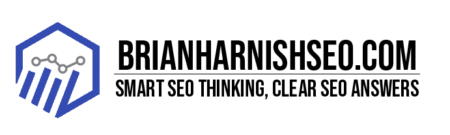Ever wondered why some websites load lightning-fast while others feel like they’re stuck in the dial-up era? The secret often lies in the humble HTML file – the backbone of your website. A bloated HTML file can seriously drag down your page speed, leading to frustrated users, lost conversions, and a lower ranking in search results. In this casual guide, we’ll explore practical strategies to shrink your HTML, making your website a speed demon. We’ll cover everything from simple techniques like minification to more advanced strategies, like using browser caching and GZIP compression. Get ready to transform your website’s performance – one byte at a time!
We’ll delve into the nitty-gritty of why smaller HTML is crucial, not just for happy users but also for a healthy SEO profile. Google and other search engines are increasingly prioritizing website speed, making it a critical factor in your search engine rankings. Learn how to optimize your HTML to satisfy the demanding Core Web Vitals metrics and watch your website climb the search engine results pages (SERPs).
This guide is designed to be accessible to everyone, from seasoned developers to beginners just starting their web development journey. Whether you’re working with a simple website or a complex web application, these tips can significantly improve the speed and performance of your website. So, grab your favorite beverage, and let’s dive into the world of HTML optimization!
Key Insights: Optimizing Your HTML for Speed and SEO
- Smaller HTML = Faster Website: Reducing your HTML file size directly improves your website’s loading speed, leading to a better user experience.
- Speed Matters for SEO: Google prioritizes website speed in its search rankings. Optimizing your HTML improves your Core Web Vitals scores, boosting your search engine rankings.
- Minification is Your Friend: Removing unnecessary elements from your HTML, CSS, and JavaScript files significantly reduces file sizes without affecting functionality.
- Optimize Images Strategically: Images are often the largest contributors to page size. Use appropriate formats (WebP is ideal), compression techniques, and responsive images to optimize them.
- Continuous Optimization is Key: Website performance is an ongoing process. Regularly monitor your website’s speed, analyze the results, and adjust your optimization strategy accordingly.
1. Why Smaller HTML Matters: The Impact on User Experience and SEO
Let’s be honest, nobody likes waiting. Especially when it comes to websites. A slow-loading website is like that friend who always shows up late – annoying and frustrating. And that frustration translates directly into lost users. A hefty HTML file is a major culprit behind slow loading times, leading to higher bounce rates (people leaving your site quickly) and lower conversion rates (fewer sales or sign-ups). Think about it: if your website takes ages to load, visitors are likely to give up and head elsewhere – to a competitor who offers a smoother, faster experience. That’s a direct hit to your bottom line.
But the impact of HTML size goes beyond just user experience. Search engines, particularly Google, are obsessed with website speed. They use metrics like Core Web Vitals (CWV), which include Largest Contentful Paint (LCP) and First Input Delay (FID), to assess how quickly your website loads and how responsive it is. Good CWV scores are crucial for high search engine rankings. If your HTML file is bloated, your CWV scores will suffer, potentially pushing your website further down in search results and reducing the organic traffic you receive. This means fewer visitors, fewer leads, and ultimately, less revenue.
In short, optimizing your HTML size isn’t just about making your website look good; it’s about making it work well. It’s about improving the user experience, boosting your search engine ranking, and ultimately, growing your business. By reducing the size of your HTML file, you’re directly investing in a better user experience and a healthier bottom line. And who doesn’t want that?
The User Experience Factor: Bounce Rates and Conversions
Let’s talk about the user experience (UX) – the often-overlooked secret ingredient to a successful website. Imagine you’re starving and finally find a restaurant with mouth-watering pictures online. You click the link, and… nothing. Or, worse, a painfully slow loading screen that makes you question your life choices. Before you even get to the menu, you’re already frustrated and ready to order from somewhere else. This is exactly the problem with slow-loading websites; they kill user engagement before it even begins.
Slow loading speeds are a major contributor to high bounce rates. Bounce rate is simply the percentage of visitors who leave your website after viewing only one page. If your website takes too long to load, visitors are more likely to hit that back button and never return. Studies consistently show a strong correlation between slow load times and increased bounce rates – people just don’t have the patience to wait around. A slow website is directly impacting your ability to keep visitors engaged and to build a loyal audience.
But the problem goes beyond just lost visitors. Slow websites also drastically reduce conversion rates. Think about it: if your website is slow, it’s going to be harder for people to complete the actions you want them to take, such as making a purchase, filling out a form, or signing up for your newsletter. Every second of delay can translate into lost sales or missed opportunities. In today’s fast-paced digital world, speed isn’t just a desirable feature, it’s a necessity. A fast website, on the other hand, can directly translate to happier customers, higher engagement, and ultimately, increased revenue.
SEO’s Perspective: Core Web Vitals and Ranking
Let’s face it: getting your website to rank highly on Google is a big deal. And these days, Google doesn’t just care about the content on your site; they’re heavily focused on how quickly and smoothly that content loads. That’s where Core Web Vitals (CWV) come in – a set of metrics that Google uses to assess the user experience of your website. Think of them as a report card for your website’s performance, and Google is the strict teacher checking for good grades.
Among the key CWV metrics are Largest Contentful Paint (LCP), which measures how quickly the main content of your page loads, and First Input Delay (FID), which measures how quickly a user can interact with your page after it loads. A slow LCP means users have to wait too long to see what’s on the page, leading to frustration and potentially abandoning your site. A high FID score means the page is unresponsive and sluggish, making it difficult for users to interact with. Both these factors directly affect your search engine rankings. Basically, if your website is slow, Google will likely penalize you by pushing you lower in the search results, making it harder for people to find you.
So, how does this relate to HTML size? Well, a large, bloated HTML file directly impacts LCP and FID. By optimizing your HTML and making it smaller, you’re directly improving your CWV scores, leading to better search rankings. Think of it as a win-win: a better user experience and improved search engine visibility. Google wants its users to have a positive experience; they’re less likely to rank websites that provide slow, poor user experience. Optimizing your HTML to improve CWV is an important step towards improving your website’s SEO and attracting more organic traffic.
2. HTML Minification: The Simple First Step
One of the easiest and quickest ways to shrink your HTML file size is through a process called minification. Think of it as a spring cleaning for your code – we’re getting rid of all the unnecessary fluff to make it lean and mean. Minification involves removing unnecessary whitespace (extra spaces and line breaks), comments (those helpful notes you add to your code), and even some formatting. While these elements are helpful for human readability, they add extra bytes to your file size, slowing down loading times – and we’re aiming for speed here!
The good news is that removing these elements doesn’t change the functionality of your HTML code; it only makes it more compact. Browsers don’t care about extra whitespace or comments; they only need the essential code to render the page. Imagine your HTML as a beautifully decorated cake: the decorations (comments, whitespace, formatting) might look nice, but they add weight and don’t change the deliciousness of the cake (the functionality). Removing them makes it easier to transport (faster loading) without sacrificing the taste.
You can perform minification manually, using a text editor, but this can be tedious and error-prone, especially for larger files. Fortunately, numerous online tools and build processes (like Webpack or Gulp) automate this task. These tools will quickly and efficiently minify your HTML, allowing you to save time and ensure a cleaner, smaller HTML file. Give minification a try; it’s a simple, effective step that can significantly improve your website’s load time with minimal effort. It’s a quick win in your quest for a faster website!
Manual Minification vs. Automated Tools
When it comes to HTML minification, you’ve got two main approaches: the manual route and the automated route. Manual minification involves using a text editor to painstakingly remove all the unnecessary whitespace, comments, and formatting from your HTML files. It’s like meticulously weeding a garden – it’s doable, but it can be incredibly time-consuming and prone to errors, especially for larger projects. On the plus side, you have complete control over the process, and you understand exactly what’s being changed. However, this control comes at the cost of time and potential human error.
Automated tools, on the other hand, do all the heavy lifting for you. Whether you’re using online minifiers, command-line tools, or integrating minification into your build process (using tools like Webpack or Gulp), these tools can quickly and efficiently minify your HTML files, often with far fewer errors than a manual approach. They’re like having a robot gardener – fast, efficient, and less prone to mistakes. The downsides? You’re relying on the tool’s accuracy; it might accidentally remove something important, especially if not configured correctly. Also, you lose that hands-on control.
So, which method is better? For small projects, or when you need absolute control, manual minification might be an option. However, for most websites, especially larger ones or those under active development, automated tools are the clear winner. They save you a ton of time and effort, and the risk of errors is drastically lower. For efficiency and reduced likelihood of mistakes, lean on automated minification tools. They are fast, reliable, and free up your time for other important tasks.
Popular Minification Tools and Libraries
Ready to ditch manual HTML minification and embrace the efficiency of automated tools? You’ve got a fantastic range of options to choose from, each with its own strengths and weaknesses. Online minifiers are a great starting point. These web-based tools allow you to paste your HTML code directly into a form, and they’ll spit out a minified version in seconds. They’re super convenient for quick tasks, needing no setup or installations. However, they aren’t ideal for large projects or integrating into a larger workflow. Think of them as your quick-fix solution for small, one-off minification jobs.
For more control and integration into your development process, command-line tools are a powerful option. These tools, often available through package managers like npm or yarn, allow you to minify your HTML as part of your build process. This means the minification happens automatically whenever you make changes to your code. It’s like setting it and forgetting it – efficient and consistent. Popular command-line tools include html-minifier (Node.js) and various others depending on your preferred language or environment. These offer more flexibility compared to online tools, but require a basic level of command-line familiarity.
If you’re working on a larger project, especially one involving multiple files (HTML, CSS, JavaScript), integrating minification into a build tool like Webpack or Gulp is the most robust and scalable approach. These tools provide a comprehensive framework for managing your entire development workflow, including minification, bundling, and other tasks. They’re a bit more complex to set up initially, but the long-term benefits in terms of efficiency and consistency are significant. Webpack and Gulp are powerful tools that streamline the entire development process for large projects.
3. Optimizing Images for Web Performance
Let’s be real: images are awesome, but they can be real website speed killers. Those beautiful, high-resolution photos you’ve painstakingly chosen often contribute the most to your overall page size, making your website crawl. The key is optimization – getting the best possible image quality while keeping the file size as small as humanly possible. It’s a balancing act, but one that’s well worth the effort.
Choosing the Right Image Format (JPEG, PNG, WebP)
Picking the right image format is like choosing the right tool for the job – using a hammer to screw in a screw is just silly. Each image format (JPEG, PNG, WebP) has its own strengths and weaknesses when it comes to file size, compression, and image quality. Understanding these trade-offs is crucial for optimizing your website’s performance.
Image Compression Techniques and Tools
Image compression is all about squeezing the most visual information into the smallest possible file size. There are two main types: lossy and lossless. Lossy compression, like that used by JPEG, throws away some image data to reduce file size. Think of it like a painter simplifying a complex scene – some details are lost, but the overall image remains recognizable. It’s great for photos where a little detail loss isn’t noticeable, resulting in significantly smaller file sizes. Lossless compression, such as PNG, preserves all the image data, meaning no information is lost. It’s best for images with sharp lines and text where preserving every detail is important, but file sizes will be larger.
Responsive Images: srcset and sizes Attributes
Serving the same giant image to both a desktop and a tiny mobile phone screen is like using a sledgehammer to crack a nut – inefficient and unnecessary. Responsive images are all about tailoring image sizes to the specific device viewing the page. This means serving smaller images to smaller screens (phones) and larger images to larger screens (desktops). This dramatically reduces the amount of data transferred, leading to faster load times, especially on mobile devices.
4. Efficient Use of CSS and JavaScript
While we’re focused on HTML, it’s crucial to remember that CSS and JavaScript files also significantly impact your website’s load time. They’re like the supporting actors in your website’s performance play – even if they’re not the stars, they play a vital role. Large, unoptimized CSS and JavaScript files can slow down your page’s loading speed, negatively affecting the user experience and search engine rankings. Optimizing these files is just as important as optimizing your HTML.
Minifying and Bundling CSS and JS
Just like we minified our HTML, we can apply the same principles to our CSS and JavaScript files. Minification for CSS and JavaScript involves removing unnecessary whitespace, comments, and sometimes even shortening variable names to reduce file size. It’s like editing a novel for publication; you remove all the extra words and phrases without changing the core story. This process dramatically shrinks the files without impacting their functionality, leading to faster loading times.
Asynchronous Loading and Defer Attributes
Imagine trying to eat a huge meal all at once – it’s overwhelming and takes forever! Similarly, loading all your CSS and JavaScript files at once can block your page from rendering, leading to a frustrating wait for the user. Asynchronous loading and the defer attribute offer clever solutions to this problem, allowing your page to load faster and improve user experience.
5. Removing Unnecessary HTML Elements and Attributes
Think of your HTML like a closet – if it’s cluttered with unnecessary items, it’s going to take longer to find what you need. Similarly, a messy HTML structure with redundant elements and attributes adds unnecessary weight to your website, slowing down loading times. Cleaning up your HTML by removing unnecessary elements and attributes is a simple yet powerful way to reduce its file size and improve performance.
Code Auditing and Cleanup
Regularly reviewing your HTML code is like giving your website a spring cleaning. Over time, code can become bloated with unnecessary elements and attributes, accumulating like dust bunnies under the bed. These additions might have been useful at one point, but they may no longer serve a purpose, unnecessarily increasing your page size. A thorough code audit helps identify these hidden culprits and allows you to remove them, streamlining your codebase and improving performance.
Identifying and Removing Unused Styles
Unused CSS is like that sweater you keep in your closet, “just in case.” It takes up space and adds weight, but you never actually wear it. Similarly, unused CSS classes in your stylesheets contribute to larger file sizes and slower loading times. These orphaned styles are unnecessary baggage slowing down your website’s performance. Fortunately, your browser’s developer tools offer powerful features to help you identify and remove these unused styles.
6. Leveraging Browser Caching
Imagine ordering the same meal from your favorite restaurant every day. After the first time, they probably already know what you want, right? Browser caching works similarly. Once a browser downloads a file (like an image or stylesheet), it stores a copy locally. The next time the same file is requested, the browser serves the cached copy instead of downloading it again. This saves bandwidth and significantly speeds up subsequent visits to your website.
HTTP Headers for Caching
To effectively use browser caching, you need to tell the browser how long it’s okay to keep a cached copy of your files. This is where HTTP headers come in. The Cache-Control header gives you fine-grained control over caching, letting you specify how long a file should be cached, whether it can be cached publicly, and more. It’s like setting the expiry date on a yogurt – you dictate how long it remains fresh (cacheable).
Using a CDN for efficient caching
Imagine having copies of your website stored all over the world, ready to be served to users instantly, regardless of their location. That’s the magic of a Content Delivery Network (CDN). CDNs are geographically distributed networks of servers that cache your website’s content, ensuring fast delivery to users worldwide. Think of it as having multiple copies of your favorite book in libraries around the globe—no matter where you are, you can quickly access a copy.
7. Using HTML5 Semantic Elements
While not a direct method of reducing file size, using semantic HTML can indirectly lead to more concise code, which in turn can contribute to smaller file sizes. Instead of relying on generic <div> elements for everything, using semantic tags like <article>, <aside>, <nav>, and <header> gives your HTML more structure and meaning. This structure often results in cleaner, more organized code.
Replacing Divs with Meaningful Elements
The ubiquitous <div> element is like a blank canvas—versatile, but often overused. While divs serve their purpose, relying solely on them can lead to messy and less efficient HTML. Overusing divs often requires more CSS to style and structure the content effectively, ultimately increasing overall file size. Using semantic HTML5 elements instead provides structure and meaning, making your HTML more readable and potentially smaller.
8. Advanced Techniques: Data Compression and GZIP
We’ve covered many ways to shrink your HTML, but what if you want to squeeze out even more performance gains? Enter advanced compression techniques. While minification reduces the size of your code, data compression algorithms can further reduce the file size before it’s sent to the user’s browser. This is like using a vacuum sealer to reduce the size of a bulky item before shipping—less data needs to be transferred, resulting in faster loading.
Enabling GZIP Compression on your Server
GZIP compression is like giving your website files a superhero suit—it makes them smaller and faster without changing their fundamental functionality. Before your server sends HTML, CSS, JavaScript, and other files to a user’s browser, it compresses them using the GZIP algorithm. The browser then decompresses the files, but the reduced size during transfer significantly speeds up loading times. This is a server-side optimization that requires a small change in your server’s configuration, but the impact on performance is substantial.
9. Measuring Your Success: Tools and Metrics
All this optimization work is great, but how do you know if it’s actually making a difference? You need to measure your success! Several fantastic tools can provide detailed insights into your website’s performance, highlighting areas for improvement and showing the impact of your optimization efforts. These tools go beyond simple load time checks, giving you data-driven insights into your website’s efficiency.
Using PageSpeed Insights and GTmetrix
Want to know exactly where your website’s performance bottlenecks are? Tools like PageSpeed Insights and GTmetrix are your best friends. These free online tools analyze your website’s speed and efficiency, providing detailed reports that identify specific areas for improvement. They don’t just tell you your website is slow; they pinpoint the exact culprits—be it large images, inefficient code, or slow server response times.
Monitoring Core Web Vitals over Time
Core Web Vitals (CWV) are Google’s key metrics for measuring user experience on your website. They provide a quantifiable way to assess how quickly your website loads, how responsive it is, and how visually stable it is. By regularly tracking your CWV scores over time, you gain a clear picture of your website’s performance trends. This data is crucial for understanding whether your optimization efforts are actually making a difference—it’s not just about making changes; it’s about seeing the results.
10. Conclusion: Building a Fast and Efficient Website
Building a fast and efficient website isn’t about magic; it’s about consistent effort and attention to detail. We’ve explored numerous strategies, from the simple (minification) to the more advanced (CDNs and GZIP compression). By implementing even a few of these techniques, you can dramatically improve your website’s performance, leading to a better user experience and improved search engine rankings.
Continuous Optimization is Key
Think of website optimization as a marathon, not a sprint. It’s an ongoing process, not a one-time fix. As your website grows and evolves, so will its performance needs. New content, updated plugins, and changes in user behavior all impact your website’s speed and efficiency. Regularly monitoring your website’s performance, using the tools and metrics discussed earlier, is essential to identify new areas for improvement.
What’s the ideal HTML file size for optimal performance?
There’s no magic number, but the smaller, the better. Aim for under 50KB for optimal performance, but the impact also depends on other factors like image optimization and server response time. Use tools like PageSpeed Insights to benchmark your site against others and identify areas for improvement.
Can I use minification tools without affecting the functionality of my website?
Yes! Minification only removes unnecessary whitespace, comments, and formatting. It doesn’t change the core code that determines the website’s functionality. However, always test your site after minification to ensure everything works as expected. It’s rare, but errors can occur due to incorrectly configured tools.
Is it better to use JPEG, PNG, or WebP for images?
It depends on your image type and priorities. JPEG is good for photos and offers high compression (smaller file sizes) but loses some image data. PNG is great for images with sharp lines and text and offers lossless compression but larger files. WebP offers the best of both worlds (smaller files with less data loss) but requires checking browser compatibility.
How often should I perform a code audit and cleanup?
Ideally, regularly. The frequency depends on how frequently your website’s code changes. For small, static sites, an annual audit might suffice. For larger, dynamic sites with frequent updates, more frequent checks (quarterly or even monthly) are recommended.
My website is already fast; do I still need to optimize HTML?
Even if your website seems fast, there’s always room for improvement! Continuous optimization ensures your site remains performant as it grows and evolves, handling increased traffic and content efficiently. Regular monitoring of Core Web Vitals will highlight any performance regressions.
What if I don’t have server access to enable GZIP compression?
If you don’t have direct server access, contact your hosting provider. Most hosting providers offer GZIP compression as a standard feature or can easily enable it for you. Some CDNs also handle GZIP compression automatically.
Are there any tools besides PageSpeed Insights and GTmetrix?
Yes! Other useful tools include WebPageTest, Lighthouse (integrated into Chrome DevTools), and various browser extensions that provide real-time performance metrics. Choose the tools that best fit your needs and workflow.
Table of Key Insights: Optimizing Your Website for Speed and SEO
| Insight Category | Key Insight | Actionable Step | Benefit | |—|—|—|—| | User Experience | Slow loading times lead to higher bounce rates and lower conversions. | Optimize images, minify HTML, CSS, and JS, leverage browser caching. | Improved user engagement and increased conversions. | | SEO | Google uses Core Web Vitals to rank websites. Slow sites rank lower. | Improve LCP, FID, and CLS scores through optimization. | Higher search engine rankings and increased organic traffic. | | HTML Optimization | Removing unnecessary elements and attributes reduces file size. | Minify HTML, remove unused CSS, use semantic HTML. | Faster loading times and improved website performance. | | Image Optimization | Images are major contributors to page size. | Use appropriate image formats (WebP), implement responsive images, and use compression tools. | Significantly reduced page load times. | | CSS & JavaScript Optimization | Unoptimized CSS and JS files hinder performance. | Minify and bundle CSS and JS files, use asynchronous loading. | Improved page load times and responsiveness. | | Caching | Browser and server-side caching reduces repeated downloads. | Use Cache-Control headers, utilize a CDN. | Faster loading times for returning visitors. | | Advanced Techniques | GZIP compression further reduces file sizes. | Enable GZIP compression on your server. | Significant reduction in data transfer size. | | Measurement and Monitoring | Track Core Web Vitals and other performance metrics. | Use PageSpeed Insights, GTmetrix, and other tools. | Data-driven insights to guide further optimization and demonstrate improvement over time. |