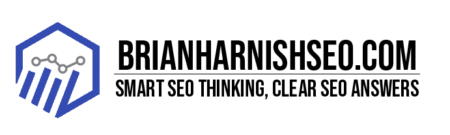Let’s face it, running a local business is tough. You’re competing with national chains and online giants, all vying for the same customers. But what if you could peek inside the minds of your local website visitors? What if you could see exactly where they click, scroll, and ultimately, convert? That’s the power of heatmaps. This casual guide will show you how to use heatmaps to understand your local customers’ behavior on your website, uncovering hidden opportunities to boost your online presence and drive more business through your door. We’ll cover everything from choosing the right heatmap tool and setting it up, to interpreting the data and making actionable changes to your website. Get ready to unlock valuable insights that traditional analytics simply can’t provide!
Key Insights: Mastering Local User Behavior with Heatmaps
- Heatmaps offer a visual understanding of user behavior on your website, revealing insights unavailable through traditional analytics.
- Choosing the right heatmap tool involves considering features like geographic targeting, user session recordings, and form analytics, and aligning them with your local business needs and budget.
- Analyzing heatmaps helps pinpoint hotspots (high engagement areas) and coldspots (low engagement areas) on your website, providing data-driven insights for improvement.
- Optimizing your website based on heatmap data leads to better user experience, higher conversion rates, improved local SEO, and ultimately, increased sales.
- Combining heatmap data with other analytical tools like Google Analytics and Google My Business provides a holistic approach to understanding user behavior and maximizing your local marketing efforts.
1. Decoding Your Local Customers: The Power of Heatmaps
Ever wish you could see exactly what your customers are doing on your website? Like, really see it? Not just the dry numbers of page views and bounce rates, but a visual representation of their every click, scroll, and mouse hover? That’s where heatmaps come in. They’re like having X-ray vision for your website, revealing the hidden patterns of user behavior. For local businesses, this is especially powerful. You can pinpoint precisely where visitors are struggling to find your contact info, or perhaps ignoring your enticing call to action. Are people even reading your carefully crafted ‘About Us’ section? A heatmap will tell you, visually showing you exactly where users’ attention goes (or doesn’t go). This visual data is way more intuitive than sifting through endless spreadsheets – you’ll instantly spot areas for improvement, optimize your website design, and ultimately, boost conversions. Forget guessing – let’s use heatmaps to truly understand your local audience.
What are Heatmaps and Why Should You Care?
Imagine your website as a bustling town square. People (your customers) are walking around, looking at different shops (your website elements). Heatmaps are like a magical bird’s-eye view of that square, showing you exactly where all the activity is happening. They use color-coding to illustrate where users click, scroll, and move their mouse, revealing the most and least popular areas of your website. The hotter the color (usually red), the more attention that area receives. Cooler colors (like blue) indicate less engagement.
For local businesses, this visual data is pure gold. Instead of relying on gut feeling or vague analytics, you can see what elements of your website are working (and which ones aren’t). Is your contact information buried and ignored? Are your calls-to-action (CTAs) even being noticed? Are customers struggling to find your location on the map? Heatmaps provide clear, visual answers. They allow you to identify pain points in the user journey, often things you might miss by only looking at traditional analytics like Google Analytics.
Ultimately, understanding where your customers are focusing their attention empowers you to make targeted improvements to your website design and content. By optimizing your website based on actual user behavior, you can dramatically improve user experience, leading to increased conversions (more calls, more inquiries, more sales!). It’s about moving beyond guessing and making data-driven decisions to grow your local business.
Heatmaps vs. Traditional Analytics: A Comparative Look
Traditional analytics tools like Google Analytics are great for providing overall website performance data – things like page views, bounce rates, and session duration. But they often lack the visual context to truly understand why those numbers are what they are. They tell you what happened, but not how or why. Think of it like getting a report card with your grades, but no explanation of why you got a B in math or an A in English.
Heatmaps offer that crucial missing piece. They provide the ‘why’ by visually showing you exactly how users interact with your website. They reveal the areas of high engagement (your hotspots) and low engagement (coldspots), giving you a much clearer picture of the user journey. For example, Google Analytics might show a high bounce rate on your contact page, but a heatmap might reveal that users are struggling to find your phone number because it’s buried in a long paragraph of text. This visual data helps you understand the root cause of problems, not just the symptoms.
For local businesses, this granular level of detail is critical. You might see low conversion rates in Google Analytics, but a heatmap could show users aren’t clicking your call-to-action button because its design is underwhelming or poorly placed. By combining heatmaps with traditional analytics, you get a complete understanding of your website’s performance, allowing you to make informed decisions based on real user behavior, leading to a better user experience and ultimately, more conversions.
2. Choosing the Right Heatmap Tool for Local Businesses
With so many heatmap tools available, choosing the right one for your local business can feel overwhelming. Don’t worry, we’ll break it down. The key is to find a tool that offers the features most relevant to your needs, without breaking the bank. While many tools offer similar basic functionalities like click maps and scroll maps, some stand out for local businesses.
Look for tools that allow for robust geographic targeting. You want to filter your heatmap data to focus specifically on users from your local area. This ensures you’re analyzing the behavior of the audience you’re trying to reach – not visitors from across the country or globe. Features like form analytics can also be incredibly helpful for local businesses, allowing you to see how effectively users are completing contact forms and providing vital information. Consider tools that integrate well with other marketing platforms you already use, streamlining your workflow.
Pricing is another crucial aspect. Many heatmap tools offer different pricing tiers based on features and usage. Start with a free trial or a basic plan to test the waters before committing to a more expensive option. Remember, the best heatmap tool is the one that provides actionable insights that help you understand and improve your local customer experience. Don’t get bogged down in overly complex features; focus on simplicity and relevance to your local business goals.
Top Heatmap Tools for Local SEO: A Comparison
Choosing a heatmap tool can feel like navigating a maze, but let’s make it easier. Three popular contenders often top the list: Hotjar, Crazy Egg, and Google Optimize. They all offer heatmaps, but their strengths and pricing differ. Hotjar, for example, is known for its user-friendly interface and comprehensive features, including recordings of user sessions, allowing you to see exactly how users interact with your website. It’s a great all-around choice, though its pricing can be steeper than others for local businesses on a budget.
Crazy Egg is another strong contender, particularly celebrated for its easy setup and clear visualizations. It provides excellent click maps, scroll maps, and heatmaps, giving you a good overview of user behavior. Its pricing is generally more accessible than Hotjar, making it a solid option for smaller local businesses. If you’re already heavily invested in the Google ecosystem, Google Optimize might be worth considering. It seamlessly integrates with other Google services and offers A/B testing capabilities, which allows you to test different website versions to see which performs better. However, its functionality might be slightly less comprehensive than Hotjar or Crazy Egg when it comes to pure heatmap data.
Ultimately, the best tool depends on your budget and specific needs. Consider what features are most important to you (geographic targeting, user session recordings, form analytics) and compare pricing plans across these platforms (links are included in the Resources section below). A free trial or a basic plan is a great way to test a tool before committing long-term.
Key Features to Look For in a Heatmap Tool
Not all heatmap tools are created equal. While they all offer a visual representation of user behavior, the specific features can significantly impact the insights you gain. For local businesses, certain features are especially valuable. First and foremost, look for robust click maps. These show you exactly where users are clicking on your website, revealing which elements are attracting attention (and which ones are being ignored). This is vital for optimizing your calls-to-action (CTAs), ensuring they’re prominently displayed and easy to find.
3. Setting Up Your Heatmap for Local User Behavior Analysis
Setting up your heatmap is easier than you might think. Most tools offer a straightforward installation process, often involving adding a small snippet of code to your website. Many have helpful guides and tutorials to walk you through the process, making it accessible even for non-technical users. Once installed, the real work begins – configuring your heatmap to focus on your local audience.
This is where geographic targeting becomes crucial. Most heatmap tools allow you to filter your data based on location. You’ll want to specify your target area (city, region, zip code) to ensure you’re analyzing the behavior of users who are actually relevant to your local business. This helps avoid skewed results from users outside your service area. You might also want to consider additional filtering options, such as device type (mobile vs. desktop) or referral source, to further refine your analysis.
Once your heatmap is set up and correctly targeted, let the data collection begin! Give it some time to gather sufficient data before analyzing the results. Remember to consult your chosen heatmap tool’s documentation for specific instructions and best practices for optimal data collection and interpretation. The more data you collect, the clearer your insights will be, and the more confident you can be in your website optimization decisions.
Installing the Heatmap Tool: A Quick Start Guide
Installing a heatmap tool is usually a straightforward process, designed to be user-friendly even if you’re not a coding whiz. Most tools provide clear, step-by-step instructions, often with helpful visual aids. Generally, the process involves signing up for an account (often with a free trial option), creating a new project for your website, and then adding a small snippet of tracking code to your website’s HTML. This code tells the heatmap tool to start collecting data about user interactions on your site.
The exact method for adding this code varies depending on your website platform (e.g., WordPress, Wix, Shopify). Some tools offer plugins or integrations that simplify the process, while others may require you to add the code manually to your website’s header or footer. Don’t worry if this sounds intimidating – most platforms provide comprehensive documentation and tutorials with screenshots to guide you. If you’re still feeling unsure, many providers also offer customer support to help you with the installation.
Targeting Your Local Audience: Defining Specific Parameters
The magic of heatmaps for local businesses lies in their ability to focus on your local audience. Analyzing data from across the globe isn’t helpful if you’re a bakery in Springfield, Illinois. That’s where geographic targeting comes in. Most heatmap tools offer ways to filter your data based on location, ensuring you’re only looking at the behavior of users within your service area. This could involve specifying a city, region, postal code, or even drawing a custom area on a map, depending on the tool’s capabilities.
4. Interpreting Your Heatmap Data: Uncovering Local Insights
Now for the fun part: interpreting your heatmap data! Remember those vibrant colors? Hotter colors (typically reds and oranges) indicate areas of high user interaction, while cooler colors (blues and purples) show less engagement. Don’t just focus on the overall picture; zoom in on specific elements of your website. Is your contact information a blazing hot spot, or a cool, ignored corner? Are your call-to-action buttons generating the clicks you expected?
Pay close attention to the scroll maps. How far down are users scrolling? Are they reaching your crucial information at the bottom of the page, or are they bouncing before reaching it? If you find that users are largely ignoring a section of your website, it might be a sign that the content isn’t engaging, the design is confusing, or the placement isn’t optimal. Mouse movement tracking can offer additional insight, showing you the path users take across your website, helping you identify any navigation issues or bottlenecks.
Understanding Heatmap Colors and Intensity: What They Mean
Heatmaps use color to visually represent the level of user interaction on your website. Think of it like a temperature map – hotter colors signify more activity, while cooler colors mean less. The most common scheme uses shades of red, orange, and yellow for high interaction areas, gradually transitioning to green, blue, and purple for areas with less engagement. The intensity of the color usually corresponds to the level of activity; a bright red indicates a very high number of clicks or mouse hovers, while a pale red signifies lower activity in that area.
Identifying Hotspots and Coldspots: Actionable Insights
Once you understand the color-coding of your heatmap, identifying hotspots (areas of high engagement) and coldspots (areas of low engagement) becomes straightforward. Hotspots are those vibrant red areas that scream, ‘Look at me!’ For local businesses, these are your opportunities. Is your contact information a hotspot? Great! Users are easily finding your phone number or email address. If your main call-to-action (like ‘Book Now’ or ‘Get a Quote’) is also a hotspot, you’re doing something right! This confirms your messaging and placement are working effectively.
5. Using Heatmaps to Optimize Your Local Website
Now that you’ve identified hotspots and coldspots, it’s time to put those insights into action! Heatmaps aren’t just about uncovering problems; they’re about solving them. Let’s say your contact information is a coldspot – users aren’t easily finding it. The solution might be as simple as moving it to a more prominent location, perhaps above the fold (the portion of the page visible without scrolling). Or, maybe the contact information itself is hard to find within the layout; redesigning this area can dramatically improve visibility.
Improving Call-to-Actions (CTAs) Based on Heatmap Data
Your call-to-action (CTA) buttons are the crucial gateways to conversions – whether that’s a phone call, a form submission, or a purchase. Heatmaps can reveal if your CTAs are even being seen, let alone clicked. If your CTA is a coldspot, it’s practically invisible to your users. This suggests a problem with either placement or design. Perhaps it’s buried in a sea of text, or its color blends in with the background. The solution might involve simply moving the button to a more prominent location, or changing its color or size to make it more eye-catching.
Optimizing Your Local Landing Page
Your local landing page is often the first impression a potential customer has of your business online. Heatmaps can be invaluable in optimizing this crucial page for better user experience and higher conversion rates. By analyzing the heatmap data, you can pinpoint areas where users are getting lost or confused. Is important information, such as your business hours or location, difficult to find? Are users struggling to navigate to your contact form? A heatmap will show you exactly where these friction points are.
A/B Testing with Heatmaps: Refining Your Website Design
A/B testing is a powerful way to compare different versions of your website and see which performs better. But combining A/B testing with heatmaps takes your optimization efforts to a whole new level. Let’s say you’re testing two versions of your landing page: one with a prominent call-to-action button at the top, and another with the button further down. Traditional A/B testing might show that one version has a higher conversion rate, but heatmaps provide the why. By analyzing the heatmaps for both versions, you might discover that users on the higher-converting page are consistently engaging with the CTA while those on the other version are scrolling past it without noticing.
6. Integrating Heatmap Data with Other Local SEO Tools
Heatmaps shouldn’t be an island; they’re most powerful when combined with other local SEO tools. Think of it as a detective using multiple clues to solve a case. Google Analytics, for instance, gives you the big picture – overall website traffic, bounce rates, and conversion numbers. But heatmaps show you the why behind those numbers. Combining the two gives you a much richer understanding of your website’s performance and your users’ behavior.
Combining Heatmap Data with Google Analytics
Google Analytics provides a broad overview of your website’s performance, showing you things like overall traffic, bounce rates, and conversion rates. But it doesn’t tell you why those numbers are what they are. Heatmaps fill that gap, providing the visual context you need to understand user behavior. For example, Google Analytics might show a high bounce rate on your contact page, indicating a problem. But a heatmap can pinpoint the exact issue – perhaps your contact form is confusingly designed, or your phone number is hidden in a sea of text.
Using Heatmaps Alongside Google My Business Data
Google My Business (GMB) is your online storefront for local searches. It provides crucial information like your business hours, address, phone number, and customer reviews. But how do you know if customers are even finding and using that information on your website? That’s where heatmaps come in. By analyzing your website’s heatmap data, you can see if key elements related to your GMB profile, such as your address, phone number, or directions link, are prominently displayed and easily accessible.
7. Tracking Local Conversions and ROI with Heatmaps
You’ve optimized your website based on heatmap insights – but did it actually make a difference? Tracking your local conversions and calculating the return on investment (ROI) are crucial steps to demonstrate the value of your efforts. Start by clearly defining what constitutes a conversion for your local business. Is it a phone call, a form submission, a booking, or a purchase? Then, track these conversions before and after implementing your website changes.
Connecting Heatmap Data to Local Sales
The ultimate goal of website optimization is often increased sales. But how do you know if your heatmap-driven changes are actually driving more business through your doors (or boosting online orders)? The key is to track your sales data alongside your heatmap data. This requires a system for accurately recording your sales – whether it’s through your point-of-sale (POS) system, an e-commerce platform, or manual tracking. Compare your sales figures from a period before you made your website changes to a period after the changes.
Calculating the Return on Investment (ROI) of Heatmap Use
Calculating the ROI of your heatmap investment helps justify the cost and demonstrate its value. A simple method involves comparing the increase in revenue or conversions directly attributable to your heatmap-driven website improvements against the cost of the heatmap tool itself. For example, if your heatmap analysis led to a 10% increase in online orders, and your heatmap tool cost $100 per month, you can calculate whether the increased revenue from those extra orders outweighs the monthly expense.
Are heatmaps suitable for all types of local businesses?
Yes! Heatmaps benefit nearly any local business with a website, from restaurants and shops to service providers and professionals. The insights gained can help optimize various aspects of the website to better reach and engage local customers.
How much time does it take to see meaningful results from heatmaps?
The time needed depends on your website traffic. Higher traffic means quicker results. Generally, a few weeks of data collection will provide a decent overview, but longer periods (1-3 months) yield more accurate and reliable insights.
What if I don’t have a website? Can heatmaps still help my local business?
While heatmaps directly analyze website behavior, the principles of understanding user interaction remain relevant. Consider how customers interact with your physical location or other online platforms (like social media or Google My Business) to identify areas for improvement.
Can I use heatmaps to track customers who found my business through Google Maps?
While direct tracking of Google Maps users to your website is tricky, you can indirectly assess their behavior once they’re on your website. By analyzing the heatmaps with specific attention to information related to your location (directions, hours, contact information), you can determine the effectiveness of your Google My Business profile in driving conversions.
Are heatmap tools expensive?
No, many offer free trials or affordable plans, especially for smaller local businesses. Pricing tiers vary depending on the features and the amount of data you want to track. Consider your budget and needs when choosing a tool.
How do I combine heatmap data with other marketing efforts?
Use heatmap data to inform your broader marketing strategies. For example, if your heatmaps reveal low engagement with a specific offer on your website, adjust your advertising campaign to better highlight that offer’s value proposition.
What if my heatmap shows no significant hotspots or coldspots?
This could indicate either a very well-designed website or insufficient data. Ensure you have collected data for a sufficient period and that your targeting parameters are correctly set. If the issue persists, consider A/B testing different website layouts to identify improvements.
Table of Key Insights: Optimizing Your Local Website with Heatmaps
| Insight Category | Key Insight | Actionable Takeaway | |—|—|—| | Understanding User Behavior | Heatmaps provide visual representations of user interactions, revealing patterns missed by traditional analytics. | Use heatmaps to identify areas of high and low engagement on your website. | | Choosing the Right Tool | Select a heatmap tool that offers features like geographic targeting, click maps, scroll maps, and user session recordings, aligning with your local business needs and budget. | Evaluate tools like Hotjar, Crazy Egg, and Google Optimize based on your specific requirements and pricing. | | Data Interpretation | Analyze heatmap colors and intensities to identify hotspots (high engagement) and coldspots (low engagement), focusing on critical elements like contact information and CTAs. | Use this visual data to pinpoint areas for website improvement. | | Website Optimization | Apply heatmap insights to optimize website design and content, focusing on improving CTA placement, landing page layouts, and overall user experience. | Implement A/B testing with heatmaps to refine your website design and measure the effectiveness of changes. | | Integrating with Other Tools | Combine heatmap data with other analytical tools like Google Analytics and Google My Business data for a holistic approach to local SEO. | Leverage this comprehensive data to gain a deeper understanding of user behavior and optimize your local marketing strategies. | | Measuring ROI | Track conversions and calculate ROI to demonstrate the value of heatmap-driven website improvements. | Connect website changes to sales increases and quantify the financial benefits of using heatmaps. |