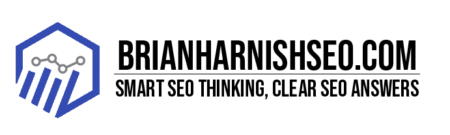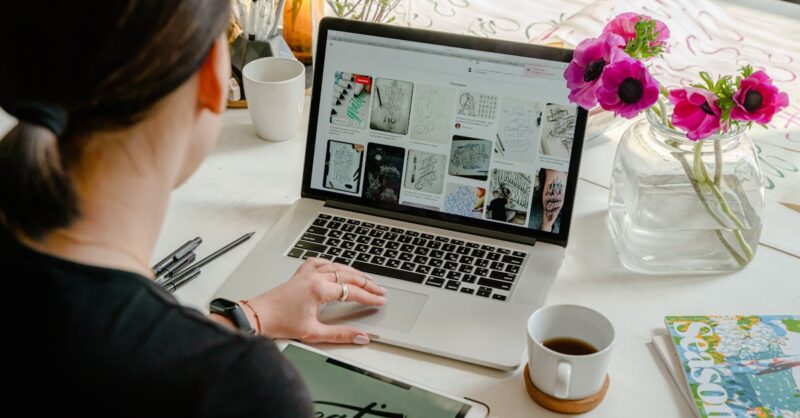Ever noticed your website feeling a little sluggish, or maybe you’ve seen some mysterious error messages pop up? These seemingly small server errors can be silent SEO killers, quietly sabotaging your search engine rankings and driving away precious visitors. A website riddled with 404s, 500s, and other error codes isn’t just frustrating for your audience; it’s a major red flag for Google and other search engines. This casual guide will walk you through identifying, diagnosing, and fixing those pesky server errors, turning your website from a source of frustration into a well-oiled SEO machine. We’ll cover everything from using browser developer tools to setting up automated alerts, ensuring your website is always running smoothly and attracting the right kind of attention—from both users and search engines.
Think of your website as a bustling city. If the roads are clogged with broken links (404 errors) or the power keeps going out (500 errors), it’s going to be hard for people to get around and find what they’re looking for. Server errors directly impact your website’s performance, user experience, and ultimately, your search engine rankings. Imagine the lost traffic and potential sales slipping through the cracks because of a simple error that could have been easily fixed. This guide will show you how to avoid that!
This isn’t about complex coding or advanced server administration. We’ll stick to practical, straightforward tips and tools that anyone can use, regardless of their technical expertise. Get ready to conquer those server errors, boost your SEO, and create a smoother, more successful online experience for everyone.
Key Takeaways: Mastering Server Errors for SEO Success
- Server errors silently damage your SEO: They hurt user experience, reduce indexing, and lower search rankings.
- Proactive monitoring is crucial: Use browser developer tools, Google Search Console, and website monitoring services (like UptimeRobot or Pingdom) to catch problems early.
- 404 errors need fixing: Create effective 404 pages and use 301 redirects to guide users to the right content. Regularly audit your site for broken links.
- 500 errors require server-side attention: Check server logs, plugins (if applicable), and contact your hosting provider for assistance. Regular backups and updates are essential.
- Website speed and reliability are key: Optimize images, use caching and a CDN, and choose a reliable hosting provider to improve performance and minimize errors.
1. Website Errors: The Silent SEO Killers
Let’s be honest, nobody likes seeing error messages. Whether it’s the dreaded ‘404 Not Found’ or the cryptic ‘500 Internal Server Error,’ these little digital hiccups can be incredibly frustrating for website visitors. But it’s not just annoying for your users; server errors are serious SEO troublemakers. Search engines like Google are constantly crawling the web, evaluating websites for quality and relevance. When they encounter errors, it signals to them that your site isn’t up to par, potentially leading to lower rankings and less visibility in search results.
Think of it this way: if someone clicks on your website link and immediately gets hit with an error page, they’re likely to bounce back to the search results in a flash. This high bounce rate—the percentage of visitors who leave your site after viewing only one page—is a major red flag for search engines. It suggests that your site isn’t providing a good user experience, which impacts your SEO. Beyond the immediate effect on bounce rates, server errors can also prevent search engine crawlers from properly indexing your content. If Google can’t see your pages, they can’t rank them. It’s a vicious cycle: errors hurt user experience, which then hurts your SEO, leading to even fewer visitors.
This isn’t just about technical jargon; it’s about the real-world impact on your website’s success. A poorly maintained website with frequent errors is likely to lose traffic, miss out on potential leads, and ultimately, fall behind its competitors. Luckily, most server errors are preventable and fixable. By understanding the common types of errors, how to identify them, and how to resolve them effectively, you can drastically improve your website’s performance, user experience, and overall SEO.
The Impact of Server Errors on SEO
Server errors aren’t just annoying glitches; they’re sneaky SEO saboteurs that can significantly impact your website’s visibility and ranking. Search engine crawlers, the bots that explore the web to index content, rely on a smooth, error-free experience to do their job. When they encounter errors like 404s (page not found) or 500s (internal server error), it disrupts their crawling process. This means important pages on your site might not get indexed properly, or worse, might get completely missed by search engines. If Googlebot can’t access or understand your content, it can’t rank it, resulting in a lower search engine ranking and less organic traffic.
Imagine a search engine crawler trying to navigate your website, only to encounter a series of dead ends (404 errors) or run into unexpected roadblocks (500 errors). The crawler becomes frustrated, spends less time on your site, and ultimately, might not index all your content correctly. This can lead to reduced visibility in search results and fewer clicks from potential customers. Data from tools like Google Search Console and SEMrush clearly shows a correlation between high error rates and decreased organic traffic. A high bounce rate, resulting from error pages, further damages your SEO because it indicates a poor user experience, a significant negative factor in Google’s ranking algorithm.
The severity of the impact depends on the type and frequency of errors. A few sporadic 404s might not be catastrophic, but consistent server errors across your site will severely harm your SEO efforts. Regularly checking your Google Search Console for error reports is crucial. It provides insights into the types of errors happening on your website, how frequently they occur, and even helps you pinpoint the specific URLs affected. This data, combined with analytics from platforms like SEMrush or Ahrefs, enables you to track the impact of these errors on your traffic, keyword rankings, and overall SEO performance. Addressing these issues proactively is crucial for maintaining your website’s health and maximizing its visibility in search results.
Understanding Different Types of Server Errors
Navigating the world of server errors can feel like deciphering a secret code, but it doesn’t have to be. Let’s break down some of the most common culprits you might encounter. The infamous ‘404 Not Found’ error is the most recognizable; it simply means the page the user (or search engine bot) requested couldn’t be found. Think of it like trying to find a house with the wrong address – the destination simply doesn’t exist. This often happens due to broken links, typos in URLs, or deleted pages.
Then there’s the dreaded ‘500 Internal Server Error,’ a more general error indicating a problem on the server itself. Imagine a restaurant kitchen suddenly going into chaos – the server is having some internal trouble, and it can’t fulfill the request. This error is broader and can stem from various issues, like coding errors in your website’s software, server misconfigurations, or plugin conflicts (if you use WordPress). ‘502 Bad Gateway’ and ‘503 Service Unavailable’ are similar, pointing to problems with the server’s connection to other servers (502) or the server being temporarily down for maintenance or overload (503). Imagine the restaurant’s supplier not delivering ingredients (502) or the restaurant being closed for renovations (503). Finally, a ‘403 Forbidden’ error means you don’t have permission to access the requested page. This is like trying to enter a members-only club without a membership card. It often points to incorrect file permissions or access restrictions on your server. Understanding these common error codes helps you quickly pinpoint the problem area and choose the right troubleshooting strategy. Remember, each error code provides valuable clues to help you diagnose and fix the issue, resulting in a smoother experience for both your visitors and search engines.
2. Identifying and Diagnosing Server Errors
Finding those sneaky server errors that are quietly sabotaging your SEO doesn’t require a degree in computer science. There are several straightforward methods you can use to uncover these digital gremlins. First, your browser’s developer tools are your secret weapon. Most browsers (Chrome, Firefox, etc.) have built-in developer tools that allow you to see detailed information about your website’s loading process, including any errors encountered. Open your browser’s developer tools (usually by pressing F12), navigate to the ‘Network’ or ‘Console’ tab, and you’ll likely see error messages popping up as the page loads. This is a quick and easy way to identify problems immediately.
Next, Google Search Console (GSC) is your best friend for larger-scale error detection. GSC is a free tool provided by Google that provides valuable insights into your website’s performance in search results. Within GSC, you’ll find reports on crawling errors, which highlight problems like 404 errors and other issues that prevent search engine bots from accessing your content. It’s a powerful tool for identifying widespread problems that you might miss by simply browsing your own website. It also provides information on index coverage, so you can spot issues preventing Google from indexing your pages correctly.
For more in-depth diagnostics, you can also analyze your website’s server logs. These logs record all requests to your server, providing a comprehensive record of activity. This is where things get a little more technical, but many tools simplify log analysis. Software like AWStats or GoAccess can help make sense of the massive amount of data in your logs, highlighting common errors and helping you pinpoint their frequency and source. Remember, consistently monitoring your website using a combination of these methods is key to preventing server errors from wreaking havoc on your SEO. Proactive monitoring and timely fixes are much more effective than reacting to problems only after they’ve already caused damage.
Using Browser Developer Tools
Your browser’s developer tools are a hidden superpower for identifying website errors—and they’re surprisingly easy to use! Whether you’re using Chrome or Firefox, the process is fairly similar. To open the developer tools, simply right-click anywhere on the webpage and select ‘Inspect’ or ‘Inspect Element’ (the exact wording might vary slightly). Alternatively, you can usually press F12 on your keyboard. This will open a panel at the bottom or side of your browser window, filled with various tabs.
The most useful tab for error detection is usually the ‘Console’ tab. As your webpage loads, the console will display various messages, including warnings and errors. Look out for red error messages; these are the most important ones to investigate. They’ll often pinpoint the exact line of code causing the problem, giving you a good starting point for debugging. The ‘Network’ tab is also a valuable resource. It shows a detailed breakdown of all the resources (images, scripts, CSS files, etc.) that your browser loads to display the page. If a particular resource fails to load (indicated by a red error or status code like 404), you’ll see it here. This helps you identify broken links or other issues with external resources.
Don’t be intimidated by the sheer amount of information in the developer tools. You don’t need to be a coding expert to find helpful information. Simply look for any red error messages or warnings, and pay attention to the URLs of any failed resources. Even if you can’t fix the error yourself, the detailed information provided by the developer tools will be invaluable when you contact your web developer or hosting provider for assistance. Regularly checking your website with your browser’s developer tools is a quick, efficient, and free way to proactively identify and address potential problems before they negatively affect your SEO and user experience.
Leveraging Google Search Console
Google Search Console (GSC) is a free, powerful tool that every website owner should be using. It’s your direct line of communication with Google, providing valuable insights into how Google sees your website. One of its most useful features is its error reporting, which can help you identify and fix server issues that are impacting your SEO. Once you’ve verified your website in GSC, navigate to the ‘Coverage’ report. This section shows you which of your pages Google has indexed and any issues encountered during that process.
Within the Coverage report, you’ll find detailed information about any errors Googlebot has encountered while crawling your website. This could include things like 404 errors (page not found), indexing errors, or server errors. GSC neatly categorizes these issues, showing you the number of affected URLs and providing links to the specific pages causing problems. Clicking on these links will give you more details about the nature of each error. The ‘URL Inspection’ tool can help you investigate specific pages and see exactly what Googlebot sees when it crawls your site.
By regularly checking the Coverage report and using the URL Inspection tool, you can stay ahead of any issues that could harm your SEO. Addressing these errors promptly not only improves your website’s user experience but also ensures that Google can properly index and rank your content. Remember, the information provided by GSC isn’t just about fixing errors; it also helps prevent them in the future. Use the data you gather to proactively improve your website’s structure, link integrity, and overall quality. Remember to consult Google’s official Search Console Help documentation for more detailed instructions and explanations: Insert Link to GSC Help Documentation Here.
Analyzing Website Logs
Diving into your website’s server logs might sound intimidating, but it’s a goldmine of information about your website’s performance and potential problems. These logs record every request made to your server, including successful requests and, importantly, errors. However, raw server logs are often massive text files that are difficult to interpret directly. That’s where log analysis tools come in handy. Tools like AWStats and GoAccess take the raw data from your server logs and present it in a user-friendly format, making it easier to identify patterns and trends.
AWStats and GoAccess are two popular open-source tools that can help you analyze your website logs effectively. They generate reports showing things like the most visited pages, the most common error codes, the sources of your traffic, and the overall performance of your server. By looking at the error reports generated by these tools, you can identify error patterns. Are you seeing a large number of 404 errors? Are there specific pages experiencing more errors than others? This analysis reveals the frequency of certain errors, allowing you to prioritize your efforts to resolve the most common and potentially most damaging issues. For example, a high frequency of 500 errors might indicate a problem with your server’s configuration or a software bug.
While using these tools requires some familiarity with interpreting data, the insights gained are invaluable. Understanding the frequency of different error types allows you to focus your troubleshooting efforts on the most critical areas. If you’re not comfortable analyzing logs yourself, many web hosting providers offer log analysis as a service, or you could hire a web developer to help you understand the data. The effort is well worth it; identifying and resolving error patterns proactively prevents those errors from negatively affecting your SEO and user experience. Remember, consistent monitoring of your website’s log files is crucial for maintaining a healthy and performing website.
3. Fixing 404 Errors: The Missing Page Problem
The dreaded ‘404 Not Found’ error. We’ve all seen it, and it’s frustrating for both users and search engines. A 404 error means a user tried to access a page that doesn’t exist, usually because of a broken link. These broken links are like cracks in your website’s foundation, silently chipping away at your SEO power. They disrupt the user experience, leading to higher bounce rates and frustrated visitors. Search engines also dislike broken links; they indicate a poorly maintained website, impacting your search engine rankings.
The first step in conquering 404 errors is creating a user-friendly and SEO-friendly 404 page. Instead of a generic ‘Page Not Found’ message, design a page that’s both helpful and engaging. Include a search bar, links to popular pages, and maybe even a little humor to soften the blow. This shows visitors you care about their experience, even when things go wrong. Make sure your 404 page is optimized for search engines, too. Include relevant keywords and meta descriptions to help visitors find their way back to your site.
Beyond a good 404 page, you need to address the root cause of the broken links. If a page has been moved or deleted, use 301 redirects to guide users (and search engines) to the correct location. This is done by adding a redirect rule to your website’s .htaccess file (for Apache servers) or through your website’s Content Management System (CMS). Regularly auditing your website for broken links using tools like Screaming Frog or Semrush is crucial. These tools crawl your website, identify broken links, and even suggest fixes, helping you keep your website clean and efficient. By proactively addressing broken links, you improve your site’s navigation, create a positive user experience, and help search engines effectively index your content, boosting your SEO.
Creating Effective 404 Pages
Don’t let your 404 page be a dead end for your visitors! A well-designed 404 page can turn a frustrating experience into an opportunity to keep users engaged on your site. Instead of a simple ‘Page Not Found’ message, aim for something more helpful and visually appealing. Think of it as a friendly digital concierge guiding lost visitors back on track. Include a clear and concise message acknowledging the error, but keep the tone friendly and reassuring. Avoid technical jargon; use simple language everyone can understand.
Make it easy for users to navigate back to your site. Include a prominent search bar so users can search for what they were originally looking for. Add links to your homepage, sitemap, and other key sections of your website. Consider adding links to your most popular content, or content related to the topic the user might have been looking for (based on the URL that led to the 404). This helps users quickly find what they need and prevents them from abandoning your site completely. A visually appealing design is also important; use your website’s branding and keep the overall aesthetic consistent with the rest of your site. A well-designed 404 page can be just as important to your brand image as any other page.
From an SEO perspective, ensure your 404 page is optimized to help search engines understand what happened. Use relevant keywords in the page title and content (e.g., ‘Page Not Found,’ ‘Error 404,’ ‘Oops!’). Include a meta description explaining the situation and suggesting alternative actions (like using the search bar). While you don’t want to keyword-stuff your 404 page, some relevant keywords will help ensure search engines don’t penalize you for the error. Ultimately, a great 404 page is a win-win; it enhances user experience and helps you minimize the negative SEO impact of broken links. Examples of good 404 pages can be found on websites like GitHub or Mailchimp—search for their 404 pages to see how they handle the error in a creative and informative way.
Using 301 Redirects for Broken Links
Instead of letting broken links send your visitors (and search engines) to a frustrating 404 page, use 301 redirects to seamlessly guide them to the correct destination. A 301 redirect tells search engines and browsers that a page has permanently moved to a new location. This ensures that any link juice associated with the old URL is transferred to the new one, preventing you from losing valuable SEO ranking power. It’s like putting up a ‘moved to’ sign at your old house—making sure everyone finds your new address.
How you implement 301 redirects depends on your website setup. If your website uses Apache, you can add redirect rules to your .htaccess file. This file controls various aspects of your Apache server’s behavior. A typical redirect rule looks something like this: Redirect 301 /old-page.html /new-page.html. This redirects any requests for /old-page.html to /new-page.html. If you’re not comfortable editing .htaccess directly (it’s a powerful file, so be careful!), consult your web hosting provider’s documentation or reach out to them for help. Make sure to back up your .htaccess file before making any changes.
Most Content Management Systems (CMSs) like WordPress, Drupal, or Joomla offer simpler ways to manage redirects. Within your CMS’s settings, you’ll likely find a section specifically for redirects. These tools typically have a user-friendly interface, letting you easily specify the old and new URLs without having to edit configuration files manually. Always double-check your redirects after implementation using a tool like Screaming Frog or a browser’s developer tools to ensure they’re working correctly. Proactive use of 301 redirects is vital for maintaining a healthy website and keeping your SEO rankings strong. Regularly check your website for broken links and create redirects to avoid losing valuable traffic and SEO juice.
Regularly Auditing Your Website for Broken Links
Regularly auditing your website for broken links is like performing a routine check-up on your online health. Just as regular check-ups catch small problems before they become major issues, consistent website audits help identify and fix broken links before they significantly impact your SEO and user experience. Broken links, those pesky 404 errors, not only frustrate visitors but also signal to search engines that your website is poorly maintained, leading to lower rankings. Manual checks are time-consuming and impractical for larger sites, so automated tools are your best bet.
Tools like Screaming Frog and Semrush are invaluable for efficient website audits. Screaming Frog is a powerful website crawler that systematically explores your website, checking every link for errors. It generates a comprehensive report highlighting broken links, redirect chains, and other issues affecting your site’s structure. Semrush, a comprehensive SEO suite, also includes a site audit tool that identifies broken links, along with a host of other SEO issues like slow page load times, missing meta descriptions, and more. Both tools provide detailed reports that pinpoint the exact location of the broken links, making it easy to fix them using 301 redirects or by updating the links.
How often should you audit? That depends on the size and activity of your website. For smaller sites with infrequent content updates, a quarterly audit might suffice. Larger sites with frequent content changes could benefit from monthly or even bi-weekly audits. The key is to establish a consistent schedule and stick to it. By identifying and fixing broken links promptly, you’re not just improving your website’s functionality and user experience; you’re also sending a positive signal to search engines, ensuring your website is easily navigable and well-maintained, boosting your SEO rankings in the long run. Treat these audits as preventative maintenance; addressing minor problems before they escalate.
4. Tackling 500 Server Errors: Internal Server Issues
The dreaded ‘500 Internal Server Error’—a cryptic message that usually means something’s gone wrong on your server. Unlike 404 errors, which point to missing pages, 500 errors indicate problems within your server’s configuration or your website’s code. These errors are frustrating for users and equally damaging to your SEO, preventing search engines from accessing and indexing your content. The first step is figuring out the cause, and that often involves examining your server’s logs for clues.
Several factors can trigger 500 errors. A common culprit is misconfigurations on your server—incorrect settings or permissions can prevent your server from functioning correctly. If you use a CMS like WordPress, plugin conflicts can also cause 500 errors. Incompatible or outdated plugins can interfere with each other, creating conflicts that lead to server errors. Coding errors within your website’s code are another potential source. A simple coding mistake, even in a small section of your code, can have cascading effects, resulting in a 500 error. If you suspect a coding error, you might need to consult with a developer to troubleshoot and fix the underlying issue.
Troubleshooting 500 errors often involves systematically checking various aspects of your website and server. Start by reviewing your server logs to identify patterns. Are the errors occurring at specific times? Are they linked to certain pages or actions? Check your website’s plugins (if applicable) for updates or conflicts. Contact your web hosting provider for assistance; they have access to your server’s logs and can often identify and fix issues related to server configuration or software. Regular backups, software updates, and security checks are crucial preventative measures to minimize the likelihood of 500 errors and keep your website running smoothly. Remember, a quick response to 500 errors protects your SEO and user experience.
Common Causes of 500 Errors
That frustrating ‘500 Internal Server Error’ usually means something’s gone wrong on your server’s end, and it’s not always easy to pinpoint the exact cause. Let’s explore some common culprits. Server misconfigurations are a frequent offender. Think of your server’s settings as a complex recipe; if even one ingredient (setting) is wrong, the whole thing can fall apart. Incorrect file permissions, flawed database connections, or even issues with your server’s software can all lead to a 500 error. These problems often require server-side adjustments that you might need your hosting provider’s help with.
If you’re using a content management system (CMS) like WordPress, plugin conflicts are a common source of 500 errors. WordPress, being highly customizable, allows you to add various plugins to extend its functionality. However, if two plugins have conflicting code or rely on the same resources, this can disrupt the server’s operation. An outdated plugin, one that hasn’t been updated in a while, can also become a source of conflict and errors. In this case, updating your plugins regularly is key preventative maintenance. If you suspect a plugin conflict, try disabling plugins one by one until you identify the culprit. This helps you narrow down the source and decide whether to find an alternative or wait for an update.
Finally, coding errors within your website’s code itself can trigger 500 errors. This could be anything from a simple typo in your code to a more complex logic error. These errors often manifest as unexpected behaviors or complete website crashes. If you have coding skills and access to your website’s code, try to locate the source of the error. However, identifying and fixing coding errors can be challenging and often requires the expertise of a web developer. It’s worth noting that improperly coded themes can also be a frequent source of 500 errors. Therefore, choosing well-maintained and well-reviewed themes from reputable sources can help minimize this risk.
Debugging and Fixing 500 Errors
Tackling a 500 error requires a bit of detective work. Your first stop should be your server logs. These logs record everything happening on your server, including errors. Look for patterns—are the errors happening at specific times, or are they linked to certain actions on your site? The details within the log file might pinpoint the cause, whether it’s a specific script, plugin, or server setting. If the logs are too technical, your hosting provider can help interpret them.
If your website uses a CMS like WordPress, plugin conflicts are a likely culprit. Start by disabling plugins one by one to see if the error disappears. If you identify a problematic plugin, try updating it to the latest version or find an alternative that doesn’t cause conflicts. Remember to back up your website before making significant changes, like deactivating plugins. If the problem persists after checking plugins, consider the possibility of a theme conflict. Try switching to a default theme to see if that resolves the issue.
Often, the cause lies in server-side misconfigurations or problems outside your direct control. In such cases, your web hosting provider is your best resource. They have direct access to your server and can diagnose and resolve many of the underlying problems causing 500 errors. Provide them with information you’ve gathered—server logs, timestamps of the errors, what you’ve already tried—to speed up their troubleshooting process. Remember, regular backups, software updates, and security checks are crucial for maintaining a stable and error-free website. Addressing 500 errors effectively protects your user experience and maintains your SEO ranking.
Preventing Future 500 Errors
The best way to deal with 500 errors? Prevent them in the first place! Think of it like regular car maintenance; addressing small issues before they become major breakdowns keeps your website running smoothly. Regular backups are your safety net. Imagine losing all your website data due to a server error—a regular backup allows you to quickly restore your site to a working state. Schedule automatic backups at regular intervals (daily or weekly, depending on your website’s activity) to ensure you always have a recent copy of your website’s files and database.
Keeping your software up-to-date is crucial. Outdated software is vulnerable to security breaches and can contain bugs that lead to server errors. Make sure your CMS (like WordPress), plugins, themes, and server software are always running the latest versions. Regular updates often include bug fixes and security patches that enhance the stability and security of your website, reducing the risk of errors. Check for updates regularly and install them as soon as they’re available. It’s good practice to test updates in a staging environment before deploying them to your live website, minimizing the risk of unexpected issues.
Security is paramount. A compromised website is a recipe for disaster, potentially leading to various errors, including 500 errors. Regular security checks and updates help prevent security breaches. Install a security plugin on your website (if using a CMS) and keep it up-to-date. Use strong passwords, and be cautious about granting excessive permissions to users or plugins. Consider using a web application firewall (WAF) to protect your website from malicious attacks. By adopting these proactive measures, you significantly reduce the likelihood of encountering 500 errors and maintain a healthy, stable website, contributing to a better user experience and improved SEO performance.
5. Addressing 502, 503, and 403 Errors: More Server Headaches
While 404 and 500 errors are common, other server errors can also impact your website’s performance and SEO. Let’s look at three less frequent but equally important error codes: 502 Bad Gateway, 503 Service Unavailable, and 403 Forbidden. A 502 error means your server received an invalid response from another server it’s trying to communicate with. Imagine ordering food online, and the restaurant’s system is down; the delivery service (your server) can’t complete the order. This often points to problems with your server’s configuration, network connectivity, or issues with a third-party service your website relies on. Check your server logs and contact your hosting provider if you encounter frequent 502 errors.
A 503 Service Unavailable error indicates your server is temporarily unable to handle requests. This could be due to server maintenance, high traffic, or a resource overload. If you’re performing server maintenance, informing visitors of the planned downtime is crucial. If it’s due to unexpectedly high traffic, scaling your server resources (getting a more powerful server or using a CDN) can help. Investigate your server logs to understand the cause and find solutions. Unlike the other errors, a temporary 503 isn’t necessarily a long-term problem, but repeated 503s show an underlying issue that needs to be addressed.
Finally, a 403 Forbidden error means you (or a search engine bot) don’t have permission to access the requested resource. This often involves incorrect file permissions or security configurations on your server. Check your server’s file permissions to ensure they are appropriately set. Review your website’s security rules to ensure they’re not blocking legitimate access. If you’re using .htaccess or other access control mechanisms, make sure they’re correctly configured. These errors often require more technical expertise, so your hosting provider’s assistance can be invaluable here. Regularly addressing these less common errors ensures a consistently smooth experience for your users and helps maintain your SEO.
Understanding 502 Bad Gateway Errors
The 502 Bad Gateway error is a bit like a game of telephone gone wrong. Your server is acting as an intermediary, trying to get information from another server (like a CDN or a payment gateway), but that other server sends back an invalid response. Your server then can’t complete the request and throws the 502 error. It’s frustrating for visitors and bad for SEO, as search engine crawlers will struggle to access your content.
High server load is a common cause. If your server is overwhelmed with requests, it might not be able to effectively communicate with other servers. This is especially true if your website experiences sudden traffic spikes or your server is underpowered for the current traffic volume. Slow response times from a third-party service, such as a payment gateway, can also contribute to 502 errors. If your website relies on external services, ensure they’re performing efficiently and aren’t experiencing outages. Problems with proxy servers, which act as intermediaries between your server and the internet, are another potential source of 502 errors. Proxy server misconfiguration, overload, or downtime can disrupt communication and result in a 502 error.
To resolve 502 errors, start by checking your server’s load. If it’s consistently high, upgrading your server resources or using a CDN to distribute traffic across multiple servers can help. If the 502 errors correlate with specific third-party services, investigate their status and consider alternative providers if the problem persists. Ensure your proxy server is properly configured and hasn’t reached its capacity. Check for errors in your server logs and contact your hosting provider if you can’t identify the cause. Proactive monitoring of your server’s load and regular maintenance of your server infrastructure will drastically reduce the occurrence of 502 errors.
Dealing with 503 Service Unavailable Errors
The 503 Service Unavailable error is like a restaurant temporarily closing its doors. Your server is unable to respond to requests, often due to planned maintenance or unexpected overload. While a temporary 503 isn’t as serious as a persistent 500 error, repeated occurrences point to a problem that needs addressing. If the 503 is due to scheduled maintenance, inform your users beforehand; this prevents frustration and maintains a positive brand image. Clearly communicate the downtime period to avoid losing traffic and keep your visitors informed.
Server overload is a common cause. Imagine a tiny restaurant suddenly inundated with customers; it can’t handle the demand. Similarly, your server might struggle to respond if it receives more requests than it can handle. This often happens during sudden traffic spikes, such as viral content or a marketing campaign. To address this, you might need to upgrade your server resources, obtaining a more powerful server with greater processing capacity and bandwidth. Using a Content Delivery Network (CDN) distributes traffic across multiple servers, preventing any single server from becoming overloaded. CDNs cache your website’s content on servers closer to your users, improving load times and overall performance.
Investigate your server logs to identify patterns related to 503 errors. Are they occurring during specific times of day? Are they linked to certain pages or actions? This helps pinpoint the source of the overload and aids in finding the most appropriate solution. If you consistently encounter 503 errors despite taking steps to increase server capacity, you may need to optimize your website’s performance. Compressing images, minimizing the use of external scripts, and enabling caching can reduce the load on your server. Regular monitoring and proactive adjustments are key to preventing 503 errors and maintaining a reliable website experience.
Fixing 403 Forbidden Errors
The 403 Forbidden error is like a bouncer at an exclusive club—you’re trying to access something you’re not allowed to. This error means your server is refusing access to a specific file or directory. Unlike other errors that might indicate server problems, a 403 error points to a permissions issue or a problem with your website’s access control mechanisms. It’s crucial to understand and resolve these issues because they can prevent search engines from crawling and indexing your content.
Incorrect file permissions are a frequent culprit. Every file and directory on your server has associated permissions that determine who can access them (read, write, execute). If the permissions are incorrectly set, even the server might not be able to access certain files. This is often the case after uploading new files or making changes to your website’s directory structure. You might need to adjust the file permissions using your server’s file manager or via command-line tools like FTP. The correct permissions will vary depending on your server’s configuration, so it is recommended to consult your hosting provider’s documentation.
Your website’s access control mechanisms might also be the source. If you’re using tools like .htaccess to control access to specific parts of your website, ensure these rules are correctly configured. Misconfigured .htaccess rules or overly restrictive security measures can inadvertently block access to legitimate users and search engine bots. Review your .htaccess file or other access control settings to make sure they’re correctly allowing access to the necessary files and directories. Incorrectly configured robots.txt files can also lead to 403 errors by blocking access to specific sections of your website. Addressing these permission and access control issues promptly is crucial for restoring access to your content and maintaining your website’s SEO health.
6. Monitoring Your Website for Errors
Proactive website monitoring is like having a watchful guardian for your online presence. Instead of reacting to problems after they’ve caused damage, consistent monitoring allows you to identify and address issues before they impact your SEO and user experience. Imagine a dripping faucet; a small leak ignored can lead to significant damage. Similarly, minor website errors left unchecked can snowball into major SEO problems, costing you traffic and rankings. Regular monitoring ensures you catch these issues early, minimizing their impact.
Several tools are available to help you keep tabs on your website’s health. Website monitoring services like UptimeRobot and Pingdom continuously check your website’s availability, sending you alerts if your site goes down or encounters errors. These services typically offer various features like uptime monitoring, performance testing, and SSL certificate monitoring. Setting up automated alerts ensures you’re notified immediately when problems arise, allowing you to respond quickly and minimize downtime. This proactive approach prevents errors from going unnoticed, potentially harming your SEO and user experience.
Beyond automated tools, regularly checking Google Search Console remains essential. GSC provides invaluable insights into how Google views your site, highlighting crawling errors, indexing issues, and other problems impacting your SEO. Regularly reviewing these reports, ideally on a weekly or bi-weekly basis, helps you identify potential problems early and take preventative action. Combining automated website monitoring tools with regular GSC checks ensures a comprehensive approach to error detection, allowing you to address issues quickly, maintain a positive user experience, and safeguard your website’s SEO.
Using Website Monitoring Tools
Imagine your website suddenly crashing—not a good look for your brand, and even worse for your SEO. That’s why using website monitoring tools is essential for proactive maintenance. These tools continuously check your website’s availability and performance, alerting you to issues before they significantly impact your visitors and search engine rankings. There’s a variety of options available, ranging from free basic plans to robust, feature-rich paid services. Two popular choices are UptimeRobot and Pingdom.
UptimeRobot is a well-regarded option known for its simplicity and affordability. It offers a generous free plan, making it accessible to website owners of all sizes. You can easily monitor your website’s uptime, set up alerts for downtime or errors, and track response times. UptimeRobot also supports various monitoring types, including HTTP checks, keyword checks, and server checks, providing comprehensive coverage of your website’s health. Its intuitive interface makes setting up and interpreting data straightforward, even for those without technical expertise.
Pingdom, on the other hand, provides more advanced features and detailed performance monitoring. While it has a free plan, its paid options unlock features like detailed performance reports, transaction monitoring, and more granular alert customization. Pingdom’s strength lies in its in-depth performance data, helping you identify not only downtime but also performance bottlenecks affecting your website’s speed. Both UptimeRobot and Pingdom offer reliable services with various features to suit different needs and budgets. Choosing the right tool depends on your website’s complexity, budget, and the level of monitoring detail required. Consider testing free plans to find the service that best fits your website’s needs and workflow.
Setting Up Automated Alerts
Nobody wants to discover a website crash hours after it happened. That’s where automated alerts come in—they’re your early warning system for website problems. Most website monitoring services (like UptimeRobot and Pingdom) and even Google Search Console allow you to set up custom alerts. This means you’ll get notified instantly via email, SMS, or other methods whenever a problem occurs on your website, enabling quick responses and minimizing downtime.
Setting up these alerts is usually straightforward. Within your monitoring service’s dashboard, you’ll typically find a section dedicated to alerts. You’ll need to specify which events trigger alerts (e.g., website downtime, slow response times, specific error codes), the frequency of checks (how often the service monitors your website), and how you want to be notified (email, SMS, webhooks, etc.). Most services offer various notification methods, allowing you to choose what works best for you. Tailor your alert settings to your specific needs—a constant barrage of unnecessary alerts is as unhelpful as receiving no alerts at all.
Consider the severity of different events. You might want an immediate alert for critical errors like website downtime, but less urgent alerts for minor issues like slow response times. Configure alerts based on the criticality of the issue. Testing your alert system is crucial. After setting up your alerts, trigger a test event (like temporarily disabling a part of your website) to ensure the alerts are functioning correctly. This ensures your notification system is reliable and will alert you when you need it most. Promptly addressing website issues, thanks to your proactive alerts, significantly improves user experience and protects your SEO.
Regularly Checking Google Search Console
Google Search Console (GSC) isn’t just a tool; it’s your direct line to understanding how Google sees your website. While other tools monitor your website’s technical aspects, GSC offers a unique perspective from the search engine itself. Regularly checking GSC for errors and warnings is crucial for maintaining healthy SEO. Think of it as your website’s annual health check from the most important doctor—Google!
The ‘Coverage’ report in GSC is your go-to for identifying indexing errors. This report highlights any issues Googlebot encountered while crawling and indexing your website. This includes common problems like 404 errors (broken links), server errors (500s), and indexing problems. GSC clearly indicates the number of affected pages and even provides links to the problematic pages, making it easy to investigate and resolve issues. Addressing these errors promptly is essential as they directly impact your website’s visibility in Google search results.
Beyond error reports, pay attention to GSC’s warnings. These alerts highlight potential SEO issues that might not yet be causing significant problems but could escalate. These could include issues with your sitemap, mobile usability problems, or security warnings. Addressing these warnings proactively prevents minor issues from becoming major problems. Regular checks, ideally weekly or bi-weekly, ensure you don’t miss critical information that could harm your SEO. Combining GSC checks with other website monitoring tools provides a comprehensive approach to website maintenance and optimization, maximizing your website’s visibility and performance.
7. Improving Website Performance for Better SEO
Nobody likes a slow website, and it turns out, search engines don’t either! Website speed is a critical factor in SEO. Faster loading times lead to better user experiences, lower bounce rates, and improved search engine rankings. But speed also plays a role in server health; a slow site often indicates underlying performance issues that can contribute to server errors. Optimizing your website’s performance is a win-win: improved SEO and reduced server problems.
Optimizing images is a significant step. Large images are notorious for slowing down page load times. Compressing your images without sacrificing quality can drastically improve your website’s speed. There are many free online tools and plugins that can help with image compression. Consider using optimized formats like WebP, which generally offer superior compression compared to JPEG or PNG. Minimize the use of external scripts and resources. Each external script or resource adds to your website’s loading time. Be selective about the scripts you include, and consider using efficient alternatives. Lazy loading images is another simple but effective technique for improving page speed; images load only when they’re visible in the viewport, preventing unnecessary delays.
Choosing a reliable web hosting provider is crucial. A poorly performing host can significantly impact your website’s speed and stability. A reliable host provides sufficient server resources to handle your website’s traffic and ensures your website remains online. Consider using caching mechanisms, such as browser caching and server-side caching, to reduce the load on your server and improve page load times. Using a Content Delivery Network (CDN) can further boost your site’s speed by delivering content from servers geographically closer to your visitors. By focusing on website optimization and choosing a suitable host, you’ll see significant improvements in your site’s performance, reducing server errors and boosting your SEO.
Optimizing Images and Media
Large images are a common culprit behind slow-loading websites. They significantly impact page load times, frustrating users and hurting your SEO. Optimizing your images doesn’t mean sacrificing quality; it’s about finding the right balance between visual appeal and file size. Start by using appropriate image formats. While JPEG is great for photographs, PNG is better for images with sharp lines and text. Consider using WebP, a newer format offering superior compression compared to both JPEG and PNG, resulting in smaller file sizes without noticeable loss of quality.
Compressing your images is key. Many free online tools and software applications can reduce image file size without significantly impacting visual quality. These tools use various compression techniques to minimize file size while preserving important image details. Experiment to find the right compression level that balances image quality and file size. Avoid uploading unnecessarily large images. Before uploading, resize your images to the dimensions needed on your website. If you have a 2000x1500px image, but it only needs to be displayed at 800x600px, resizing it before uploading will save bandwidth and improve loading times. Using a responsive design ensures that images are displayed at appropriate sizes for different screen resolutions, further enhancing page speed.
Lazy loading is a clever technique to further optimize images. With lazy loading, images are only loaded when they’re about to be displayed in the user’s browser. This prevents the browser from loading a lot of images that the user might not even scroll to see, saving bandwidth and improving perceived page speed. Many CMS plugins and JavaScript libraries are readily available to implement lazy loading. Combining appropriate image formats, effective compression, smart resizing, and lazy loading provides a powerful combination of techniques to optimize your images and significantly enhance your website’s loading speed, boosting user experience and improving your SEO.
Choosing a Reliable Web Hosting Provider
Your web hosting provider is the foundation of your online presence. A reliable host ensures your website is available, performs well, and minimizes server errors—all crucial for a positive user experience and healthy SEO. Choosing the right provider isn’t just about the cheapest option; it’s about finding a host that can handle your website’s current and future needs. Consider your website’s traffic volume. If you anticipate significant growth, choose a host that can easily scale to accommodate increased traffic without impacting performance. Look for hosts that offer various plans to adjust your resources as needed.
Server uptime is critical. A host with a high uptime guarantee ensures your website is available to visitors most of the time. Look for providers with a 99.9% uptime or higher guarantee. Server location also affects performance. Choosing a host with servers geographically closer to your target audience reduces latency and improves loading times. This is particularly important for international audiences. Check the host’s server infrastructure; does it use solid-state drives (SSDs) or traditional hard disk drives (HDDs)? SSDs offer significantly faster performance compared to HDDs, improving both loading speed and overall site responsiveness.
Customer support is a key factor. A reliable hosting provider offers readily available and responsive customer support in case you need assistance. Look for hosts with multiple support channels like 24/7 live chat, email, and phone support. Check reviews and testimonials to gauge their reputation for customer service. Technical expertise and security measures are important aspects to evaluate. Does the host provide regular security updates and backups? Do they use robust security measures to protect your website from cyber threats? A reliable host invests in security, minimizing the risk of server errors caused by attacks or vulnerabilities. Choosing the right web hosting provider is a significant decision impacting your website’s performance, stability, and overall success.
Caching and Content Delivery Networks (CDNs)
Caching is like having a well-stocked pantry in your restaurant. Instead of preparing every dish from scratch every time, you keep frequently ordered items readily available. Similarly, website caching stores copies of your website’s content on various servers, so when a user requests a page, the cached version is served quickly instead of generating the page from scratch each time. This significantly reduces server load and improves page load speed. Browser caching stores copies of your website’s files (images, scripts, etc.) on the user’s computer. Server-side caching, on the other hand, stores copies of your website’s pages on your server, reducing the need to process them every time a request is made.
Content Delivery Networks (CDNs) are like having multiple restaurants in different locations. Instead of serving all your customers from a single kitchen, you have multiple kitchens spread across various locations. CDNs distribute your website’s content across a global network of servers, allowing users to access content from a server closest to them geographically. This reduces latency, dramatically improving loading times, especially for users far from your primary server. CDNs also handle traffic spikes effectively, preventing server overload and ensuring website availability even during peak demand. They also often include security features, like DDoS protection, adding an extra layer of security to your website.
Using caching and a CDN is a powerful combination for improving website speed and reliability. Caching reduces the load on your server, minimizing the chance of errors due to server overload. CDNs distribute traffic across multiple servers, increasing your site’s availability and resilience. Implementing these solutions not only results in a smoother user experience but also sends positive signals to search engines, improving your SEO. By minimizing loading times and ensuring high availability, you significantly improve your website’s performance and user satisfaction.
My website is small; do I really need to worry about server errors and SEO?
Even small websites can suffer from server errors, impacting user experience and potentially harming your SEO. While the impact might be less severe than for larger sites, addressing errors proactively is always beneficial. Regular checks using browser developer tools and Google Search Console are still worthwhile, even for small websites.
How often should I check my Google Search Console for errors?
Ideally, check your Google Search Console at least weekly or bi-weekly. More frequent checks are recommended if your website has frequent content updates or experiences sudden traffic spikes. The frequency depends on your website’s size and activity level.
What should I do if I’m overwhelmed by the technical aspects of server log analysis?
Many web hosting providers offer log analysis services as part of their packages, or you can hire a web developer to help interpret your server logs. Don’t hesitate to seek professional help if needed. Focus on the tools you are comfortable with, like Google Search Console, and build your expertise gradually.
Are there any free tools for website monitoring?
Yes! UptimeRobot offers a generous free plan that’s perfect for smaller websites. While more advanced features often require paid plans, the free version is sufficient for basic uptime monitoring and alerts for many users.
My website is on a shared hosting plan; can I still implement caching and CDNs?
While some shared hosting plans might offer basic caching, CDNs are generally more effective when combined with more robust hosting solutions. Consider upgrading to a VPS or dedicated server if you require advanced caching and CDN functionalities. Contact your hosting provider to find out what caching options are available to you.
How can I tell if a plugin is causing a 500 error in WordPress?
Deactivate your plugins one by one to see if the error disappears. Once you identify the problematic plugin, try updating it to the latest version or find an alternative. Always back up your website before making significant changes.
What’s the difference between a 301 and a 302 redirect?
A 301 redirect indicates a permanent move, passing SEO value to the new URL. A 302 redirect is temporary. Always use 301 redirects for broken links to preserve SEO value.
Key Insights: A Summary of Server Error Management for SEO
| Insight Category | Key Insight | Actionable Step | Tool/Resource | |—|—|—|—| | Identifying Server Errors | Server errors negatively impact SEO and user experience | Regularly monitor your website using browser developer tools, Google Search Console, and server logs. | Browser DevTools, Google Search Console, AWStats, GoAccess | | 404 Errors (Not Found) | Broken links lead to lost SEO power and frustrated users | Create user-friendly 404 pages, implement 301 redirects, and regularly audit your site for broken links. | Screaming Frog, Semrush | | 500 Errors (Internal Server Error) | Internal server issues disrupt website functionality and SEO | Check server logs, investigate plugin conflicts (if applicable), contact hosting provider, implement regular backups and updates. | Server logs, WordPress plugin manager | | Other Server Errors (502, 503, 403) | Less common but equally important; indicate issues with gateways, server availability, and permissions. | Diagnose based on error type (server load, proxy issues, file permissions); seek hosting provider assistance if needed. | Server logs, hosting provider support | | Website Monitoring | Proactive monitoring is crucial for SEO success. | Use website monitoring tools and regularly check Google Search Console for error reports and warnings. | UptimeRobot, Pingdom, Google Search Console | | Website Performance Optimization | Faster loading times equal better SEO and fewer server errors | Optimize images, choose a reliable web host, leverage caching and CDNs. | Image compression tools, various web hosting providers, CDN services |