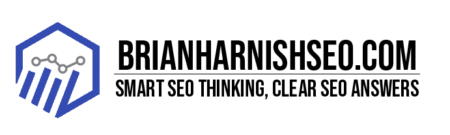In today’s digital world, website speed isn’t just a nice-to-have; it’s a must-have. Google and other search engines prioritize fast-loading websites, impacting your search rankings and, ultimately, your bottom line. A slow website means frustrated visitors, higher bounce rates, and fewer conversions. That’s where Gzip compression comes in – a simple yet powerful technique that can significantly boost your website’s performance without requiring complex coding knowledge. This casual guide will walk you through everything you need to know about Gzip compression, from understanding its benefits to implementing it on your website, regardless of your technical expertise. We’ll explore how it shrinks your website’s file sizes, leading to faster loading times, improved search rankings, and a happier user experience. Get ready to give your website a speed boost!
Key Takeaways: Supercharge Your Website with Gzip Compression
- Website speed is crucial for SEO and user experience: Slow loading times hurt search rankings and drive visitors away.
- Gzip compression significantly improves website speed: It reduces file sizes, leading to faster loading times and a better user experience.
- Improved speed translates to better SEO: Faster websites rank higher in search engine results pages (SERPs), resulting in more organic traffic.
- Easy implementation for various platforms: You can enable Gzip compression through server configurations (Apache, Nginx), CDNs, or WordPress plugins.
- Ongoing monitoring is essential: Regularly check your website’s performance using tools like Google Analytics and PageSpeed Insights to ensure optimal speed and identify areas for improvement.
1. Why Website Speed Matters More Than Ever
Let’s be real, nobody likes waiting. Especially not when it comes to websites. In the blink of an eye, impatient visitors will click away if your site takes too long to load. And Google knows this! They’ve made website speed a major ranking factor, meaning a slow site can seriously hurt your search engine rankings. That’s where Core Web Vitals come in. Think of Core Web Vitals as Google’s checklist for a good user experience. They measure things like how quickly a page loads (Largest Contentful Paint), how smoothly it interacts (Interactive), and how stable it is (Cumulative Layout Shift). If your scores are low, Google might penalize you by showing your website lower in search results. This means fewer visitors, fewer opportunities to convert them into customers, and potentially a less successful business. So, speeding up your site isn’t just about making your visitors happy (though that’s a big plus!), it’s about making sure Google sees you as a high-quality website that deserves a top spot in the search results.
This isn’t just about some abstract algorithm; it’s about the bottom line. A slow website directly impacts key performance indicators (KPIs) like bounce rate and conversion rates. A high bounce rate means people are leaving your site quickly—a clear sign of a poor user experience. Similarly, if your website is slow, visitors are less likely to complete a desired action, such as making a purchase or filling out a contact form, resulting in low conversion rates. All this translates to lost revenue and missed opportunities.
Thankfully, fixing these issues isn’t always a complex, costly endeavor. Simple changes like optimizing images, minimizing code, and implementing Gzip compression can make a huge difference. By prioritizing website speed, you’re not only boosting your SEO but also improving user experience, which should always be a top priority. Think of it as a win-win – happy visitors and a happier Google algorithm. It’s time to get your website up to speed!
Core Web Vitals: PageSpeed Insights Explained
Google’s Core Web Vitals are like a report card for your website’s performance, specifically focusing on how users experience your site’s speed and responsiveness. Instead of just looking at overall loading time, Core Web Vitals delve into the nitty-gritty details of the user experience. Think of it as Google rating your site based on how smoothly it runs, not just how fast it initially loads. These vitals are crucial because they directly impact your website’s search ranking, meaning better scores often lead to better visibility in search results.
Three key metrics make up the Core Web Vitals: Largest Contentful Paint (LCP), Cumulative Layout Shift (CLS), and First Input Delay (FID). LCP measures how quickly the largest content element on your page (like an image or a block of text) appears on the screen. A low LCP score indicates that your website’s main content loads quickly. CLS measures the visual stability of your page. A high CLS score indicates that elements on your page are unexpectedly shifting around, which can be incredibly frustrating for users. Finally, FID measures the responsiveness of your page; a high FID score means your page is slow to react to user input, such as clicks or taps. You can check your website’s Core Web Vitals scores using Google’s PageSpeed Insights tool (https://pagespeed.web.dev/), which provides a detailed breakdown of each metric and offers suggestions for improvement.
Understanding and improving your Core Web Vitals is essential for success in today’s competitive online landscape. By focusing on these metrics, you can create a better experience for your users, improve your website’s SEO, and ultimately drive more traffic and conversions. Google’s official documentation provides further in-depth information and detailed explanations on each metric. It’s well worth a look to dive deeper into each vital and understand how to tailor your website to meet their standards, providing a smooth, engaging and user-friendly experience.
How Slow Loading Impacts Bounce Rate and Conversions
Website speed isn’t just about user experience; it directly impacts your bottom line. Slow loading times have a significant negative effect on key performance indicators (KPIs) like bounce rate and conversion rates. Bounce rate refers to the percentage of visitors who leave your website after viewing only one page. A high bounce rate suggests that your website isn’t engaging visitors enough to keep them around. Studies have repeatedly shown a strong correlation between slow loading speeds and high bounce rates. For example, a study by Google found that 53% of mobile site visitors will abandon a page if it takes longer than 3 seconds to load. This means that if your website is slow, you’re losing a significant portion of your potential audience before they even have a chance to see what you have to offer.
Conversion rate, on the other hand, measures the percentage of visitors who complete a desired action, such as making a purchase, signing up for a newsletter, or filling out a contact form. Slow loading speeds also negatively impact conversion rates. Visitors are less likely to complete these actions if they’re frustrated by a slow-loading website. This is because a slow website creates a poor user experience, leading to frustration and impatience. This frustration makes users more likely to abandon the process before reaching the end goal. Think about it: if you’re trying to buy something online and the website is painfully slow, you’re probably going to look elsewhere – and that’s lost revenue for the business.
To track the impact of loading speed on your bounce rate and conversion rate, leverage tools like Google Analytics. Google Analytics provides detailed data on website traffic, bounce rates, and conversion rates, allowing you to identify areas where improvements are needed. By analyzing this data, you can pinpoint correlations between slow loading times and reduced conversions. Improving website speed should be a priority, not just for a better user experience, but to directly improve your business KPIs and generate more revenue. The investment in speed optimization will pay off in the long run, through better engagement and increased sales.
2. Introducing Gzip Compression: Your Website’s Secret Weapon
Imagine trying to send a huge box across the country. It’s going to take longer and cost more than sending a smaller, more compact package, right? Gzip compression works similarly for your website. It’s a technique that shrinks the size of your website’s files—like HTML, CSS, and JavaScript—before they’re sent to users’ browsers. Think of it as squeezing all the air out of that big box to make it smaller and easier to ship. This doesn’t change the content itself; it just makes the delivery faster and more efficient.
Gzip uses an algorithm to reduce redundancy in your website’s code. It identifies repetitive patterns and replaces them with shorter codes, significantly reducing the overall file size. This is particularly effective for text-based files, which often contain repetitive sequences of characters. The result? Smaller files mean faster download times for your visitors. Instead of waiting for a bulky file to download, they’ll see your website load almost instantly, leading to a much better user experience. This translates directly to happier users and better search engine rankings, as faster websites are favored by search engines like Google.
The beauty of Gzip compression is its simplicity. It’s a server-side technique, meaning you don’t need to alter the actual content of your website. You simply need to configure your web server (like Apache or Nginx) to enable Gzip compression. Most web hosting providers offer easy-to-follow instructions, and many website builders even have plugins that automate the process. It’s a small change with a big impact, making it a true secret weapon in your quest for website optimization.
What is Gzip Compression?
In simple terms, Gzip compression is like a clever way to shrink your website’s files before sending them to visitors’ computers. Imagine you’re sending a long email with a lot of repetition. Instead of sending the whole thing word-for-word, you could create a shorthand code: replace repeated phrases with shorter symbols. That’s essentially what Gzip does. It analyzes your website’s files (HTML, CSS, JavaScript, etc.) and looks for repetitive patterns. It replaces these with shorter codes, making the files much smaller.
This process doesn’t change the actual content of your website; it just makes the files more compact for transport. Think of it like packing a suitcase: you can fit more clothes in if you roll them tightly instead of just throwing them in. Gzip is like the rolling technique for your website files. It reduces the amount of data that needs to be transferred over the internet, which means it takes less time for your website to load. For visitors, this translates into a faster, more enjoyable browsing experience, keeping them on your site longer.
The result is a faster-loading website, which is great for both your visitors and your search engine ranking. Since Google and other search engines prefer fast websites, using Gzip compression can boost your search rankings, leading to more visibility and increased traffic. And all of this is accomplished without altering the appearance or functionality of your website – just a simple change in how the files are handled by the server before reaching the user’s browser.
How Gzip Reduces File Sizes and Improves Load Times
Gzip compression significantly reduces the size of common website file types like HTML, CSS, and JavaScript, resulting in dramatically faster load times. Let’s say you have a typical webpage with HTML, CSS for styling, and JavaScript for interactive elements. Without Gzip, these files might be relatively large, perhaps 10KB for HTML, 20KB for CSS, and 50KB for JavaScript. These files need to be downloaded by the user’s browser before the page is displayed, so larger files mean longer waiting times. With Gzip enabled, these same files can be compressed to smaller sizes, often by 50% or more.
For example, that 10KB HTML file might shrink to around 4KB, the 20KB CSS file to about 8KB, and the 50KB JavaScript file to approximately 20KB. These seemingly small reductions add up significantly. The browser now needs to download considerably less data, resulting in a much faster loading experience. Imagine the difference between downloading a small image and a massive, high-resolution photo. The smaller image will appear instantly, while the larger one requires a noticeable wait. The impact of Gzip is similar; it’s the difference between an almost instant page load and a noticeable delay that can cause frustration and drive visitors away.
This isn’t theoretical; numerous real-world examples show the benefits. Websites using Gzip compression often see load times reduced by seconds, sometimes even more significantly depending on the initial file sizes. These improvements translate to happier users who are less likely to bounce off your website, improved search engine rankings, and higher conversion rates. The implementation is generally straightforward and is often a simple configuration change on your web server. The effort required is minimal compared to the significant improvements in speed and performance you’ll experience. It’s a low-hanging fruit in website optimization that delivers substantial results.
3. The SEO Benefits of Implementing Gzip Compression
Gzip compression isn’t just about making your website load faster; it’s a significant SEO booster. Search engines like Google prioritize user experience, and a key component of a positive user experience is speed. A snappy website keeps visitors engaged, reducing bounce rates and increasing the time spent on your site. These factors are directly reflected in Google’s search ranking algorithms. Faster loading times, facilitated by Gzip, contribute to higher rankings, meaning your website will appear more prominently in search results, driving more organic traffic.
Improved PageSpeed Insights Score
Google’s PageSpeed Insights (PSI) tool provides a comprehensive analysis of your website’s performance, assigning scores based on various factors, including loading speed. One of the key areas PSI evaluates is the efficiency of your website’s assets. Before implementing Gzip compression, your PSI score might be negatively impacted by large file sizes. This is because PSI directly measures how quickly a page’s content loads, and large files take longer to download. A lower score might indicate a poor user experience and could potentially hurt your search ranking.
By enabling Gzip compression, you directly address this issue. Gzip reduces the size of your website’s files, resulting in a noticeable improvement in your PSI score. This improvement isn’t just cosmetic; it signifies that your website is now more efficient and provides a better user experience. As PSI scores improve, Google’s algorithms recognize this positive change and reward your website with better visibility in search results. You’ll see an improvement in various aspects of your PSI report; the most noticeable improvement will likely be in the loading speed metrics, such as First Contentful Paint (FCP), Largest Contentful Paint (LCP), and Time to Interactive (TTI).
Higher Rankings in Search Engine Results Pages (SERPs)
Search engine optimization (SEO) is all about getting your website to rank higher in search engine results pages (SERPs). One of the most significant ranking factors is website speed. Search engines like Google prioritize providing users with a fast and positive online experience. Therefore, websites that load quickly tend to rank higher than those that are slow. This is because faster websites generally lead to a better user experience, resulting in lower bounce rates and longer session durations – key metrics that search engines use to evaluate website quality.
Enhanced User Experience (UX)
Nobody likes waiting, and that includes waiting for a website to load. A slow website is frustrating for users, leading to a poor user experience (UX). In today’s fast-paced digital world, patience is a dwindling virtue, and users are quick to abandon websites that don’t load quickly. This impatience translates into higher bounce rates, meaning visitors leave your site almost immediately after arriving. A negative experience can damage your brand reputation, making it less likely that users will return in the future.
4. How to Check if Your Website is Already Using Gzip
Before you start tweaking your server settings, it’s crucial to check if your website is already using Gzip compression. You wouldn’t want to spend time configuring something that’s already working, right? Thankfully, checking is straightforward and doesn’t require any technical expertise. The easiest way is to use one of the many free online Gzip compression testers. These tools simply require you to enter your website’s URL, and they’ll quickly scan your site and report back whether Gzip is enabled and which file types are being compressed.
Using Online Gzip Compression Testers
Several excellent online tools can quickly and easily check if your website is using Gzip compression. These tools generally require you to simply enter your website’s URL and then analyze the results. This saves you the hassle of manually checking server configurations or digging through complex code. Many of these tools provide a clear, concise report indicating whether Gzip is enabled and often provide additional details such as the compression ratio for various file types. This allows you to identify specific areas for optimization if Gzip isn’t correctly applied to all your assets.
Interpreting the Results
Once you’ve used an online Gzip compression tester, understanding the results is key. Most tools will clearly indicate whether Gzip is enabled for your website. A simple
5. Implementing Gzip Compression: A Step-by-Step Guide
Enabling Gzip compression varies depending on your web server and technical skills. For those comfortable with server configurations, directly modifying your server’s configuration files is the most efficient method. For Apache servers, this typically involves adding a few lines of code to your .htaccess file or Apache’s main configuration file. For Nginx servers, similar directives are added to the server block configuration. Detailed instructions and code examples are readily available online for both Apache and Nginx, but it’s crucial to back up your configuration files before making any changes, just in case something goes wrong.
Gzip Compression on Apache Servers
If you’re using an Apache web server, enabling Gzip compression is often a matter of adding a few lines of code to your server’s configuration files. The most common approach is to modify your .htaccess file. This file allows you to customize your Apache server’s behavior without directly altering the main server configuration. If you don’t have an .htaccess file, you might need to create one. Always back up your .htaccess file before making any changes!
Gzip Compression on Nginx Servers
Configuring Gzip compression on an Nginx server involves modifying the Nginx configuration file, typically located at /etc/nginx/nginx.conf or a similar path depending on your server setup. Unlike Apache’s .htaccess file, changes to the Nginx configuration require restarting the Nginx service to take effect. Always back up your Nginx configuration file before making any changes. You’ll need to add directives within the server or location blocks of your configuration file to enable Gzip compression. The specific directives and their placement may vary slightly depending on your Nginx version and server configuration.
Using a CDN for Gzip Compression
Using a Content Delivery Network (CDN) in conjunction with Gzip compression offers significant advantages for website performance. CDNs store copies of your website’s files on servers located around the globe. When a user accesses your website, the CDN delivers the content from the server geographically closest to them, reducing latency and improving load times. Combining this with Gzip compression means that the already smaller files are delivered even faster, resulting in a noticeable improvement in website speed, especially for users located far from your main server.
Using Plugins for Easier Implementation (WordPress)
If you’re using WordPress, you don’t need to delve into complex server configurations to enable Gzip compression. Several plugins offer a user-friendly way to activate Gzip with a few clicks. These plugins handle the technical details behind the scenes, allowing you to focus on other aspects of your website. Popular options include plugins that focus on overall website optimization, often including Gzip compression as one of their features. Before installing any plugin, always check the reviews and ensure it’s compatible with your current WordPress version and theme.
6. Troubleshooting Common Gzip Issues
Even with careful implementation, you might encounter some issues after enabling Gzip compression. One common problem is broken images or CSS styles. This usually happens due to incorrect server configuration or incompatible file types. Double-check your server configuration to ensure Gzip is correctly enabled for all relevant file types and that your server is properly handling compressed files. If you’re using a plugin, make sure it’s updated and compatible with your current setup.
Broken Images or CSS After Gzip
If you’re seeing broken images or CSS styles after enabling Gzip compression, don’t panic! This is a relatively common issue, usually stemming from incorrect server configuration or problems with how your server handles compressed files. The first step is to carefully review your server’s Gzip configuration. Ensure that you’ve correctly specified the file types that should be compressed (e.g., text/html, text/css, application/javascript). Incorrectly configured MIME types can prevent your server from properly handling compressed files, leading to broken images or styles.
Incorrect Server Configuration
Incorrect server configuration is a common culprit behind Gzip implementation problems. If you’re experiencing issues after enabling Gzip, carefully review your server configuration files (like .htaccess for Apache or the main configuration file for Nginx). Typos in the configuration directives are surprisingly common and can lead to Gzip not working correctly or causing errors. Double-check your syntax, ensuring that all directives are correctly spelled and formatted. Pay close attention to the file types specified for compression; you may need to add or modify the MIME types included in your Gzip configuration.
7. Beyond Gzip: Other Website Optimization Techniques
While Gzip compression is a fantastic way to boost your website’s speed, it’s just one piece of the puzzle. Optimizing other aspects of your website can further enhance performance. Image optimization is crucial; large images significantly impact loading times. Consider compressing your images without sacrificing too much quality. There are many online tools available for this purpose. Resizing images to the appropriate dimensions for their intended use on the webpage can also significantly reduce file sizes.
Image Optimization
Large images are a common culprit behind slow-loading websites. Optimizing images is crucial for improving website performance without sacrificing visual quality. One of the simplest techniques is to compress your images using online tools or dedicated software. These tools reduce the file size of your images without significantly impacting their visual appearance. Aim for a balance between file size and image quality; you might find that a slightly lower quality setting is imperceptible to users but greatly reduces file size.
Minification of CSS and JavaScript
Minification is the process of removing unnecessary characters from your CSS and JavaScript code without changing its functionality. Think of it as removing all the extra spaces, comments, and formatting from your code to make it as compact as possible. This significantly reduces the file size of your CSS and JavaScript files, leading to faster download times and improved page load speed. This seemingly small change can make a surprising difference to your overall website performance, particularly if you have large CSS or JavaScript files.
Caching Strategies
Caching is a powerful technique to significantly improve website speed and user experience. Caching involves storing copies of your website’s files (like HTML pages, images, CSS, and JavaScript) on a server closer to the user or even on the user’s own browser. When a user requests a page, the cached version is served instead of retrieving it from the origin server, resulting in faster load times. There are several types of caching, including browser caching (where the user’s browser stores files locally), server-side caching (where your web server stores frequently accessed files), and CDN caching (where a CDN stores copies of your website’s files on servers globally).
8. Monitoring Your Website’s Performance After Implementing Gzip
Implementing Gzip compression is only half the battle; monitoring your website’s performance afterward is equally important. After you’ve enabled Gzip, it’s crucial to track your website’s speed and performance to ensure that the changes have had the desired effect. Use tools like Google PageSpeed Insights and Google Analytics to monitor your website’s loading times, bounce rates, and other key metrics. These tools provide valuable insights into how users are experiencing your website, and whether your Gzip implementation has made a positive impact.
Using Google Analytics and PageSpeed Insights
Google Analytics and PageSpeed Insights are your best friends when it comes to tracking your website’s performance after implementing Gzip. Google Analytics provides valuable data on user behavior, including bounce rates and session duration. By comparing these metrics before and after implementing Gzip, you can see if your changes have had a positive impact on user engagement. A lower bounce rate and longer session durations usually indicate a better user experience.
Regular Performance Audits
Don’t just set it and forget it! Regularly auditing your website’s performance is crucial for maintaining optimal speed and user experience. Think of it like a car’s regular maintenance; you wouldn’t drive your car for years without an oil change or tire rotation, right? Similarly, your website needs periodic checks to ensure everything is running smoothly. A good schedule might involve a full performance audit every few months, using tools like Google PageSpeed Insights and GTmetrix. These audits will provide you with an updated overview of your website’s performance, highlighting areas for improvement.
Is Gzip compression safe for my website?
Yes, Gzip compression is a safe and widely used technique. It only reduces the size of your files; it doesn’t alter their content or functionality. If you experience issues, it’s usually due to misconfiguration, not inherent problems with Gzip itself.
Will Gzip compression affect my website’s SEO negatively if not implemented correctly?
Incorrectly implemented Gzip can sometimes lead to problems, such as broken images or styles, which can negatively affect your SEO. It’s essential to test thoroughly after implementing Gzip and address any issues that arise. Proper implementation, however, significantly boosts SEO by improving page speed.
What if I’m not comfortable with server configurations? Are there other options?
If you’re not comfortable with server-side configurations, consider using a WordPress plugin or contacting your hosting provider for assistance. Many hosting providers offer Gzip compression as a built-in feature or can easily enable it for you.
How often should I monitor my website’s performance after implementing Gzip?
It’s a good idea to monitor your website’s performance regularly, at least every few months. Use Google Analytics and PageSpeed Insights to track key metrics and identify potential areas for further improvement.
Does Gzip compression work on all file types?
Gzip compression works best on text-based files like HTML, CSS, and JavaScript. It’s less effective for already compressed files like images (JPEG, PNG) or videos. You’ll generally see the most significant size reduction in text-heavy files.
My website is already fast. Do I still need Gzip compression?
Even if your website is already relatively fast, Gzip compression can still provide a noticeable performance boost. It’s a simple and effective optimization that can further improve your loading times and user experience. It’s a low-effort, high-reward optimization.
Are there any downsides to using Gzip compression?
The downsides are minimal. The primary potential downside is the increased load on the server during the compression process, although this is usually negligible for most websites. Incorrect configuration is the most common problem, leading to broken elements on your site; careful testing is essential.
Key Insights: Optimizing Website Performance with Gzip Compression
| Insight Category | Key Insight | Impact | |————————————–|——————————————————————————————————————–|———————————————————————————-| | Website Speed & SEO | Website speed is a critical ranking factor for search engines like Google. | Higher rankings, increased organic traffic | | Core Web Vitals | Core Web Vitals (LCP, CLS, FID) directly impact search rankings and user experience. | Improved user experience, better search rankings | | Gzip Compression Benefits | Gzip compression significantly reduces file sizes, leading to faster loading times. | Improved page load speed, reduced bounce rate, enhanced user experience | | Gzip Implementation Methods | Gzip can be implemented through server configurations (Apache, Nginx), CDNs, or WordPress plugins. | Flexibility for different technical skill levels and website platforms | | Performance Monitoring & Auditing | Regular monitoring and performance audits are crucial for maintaining optimal website speed. | Continuous improvement, identification of further optimization opportunities | | Beyond Gzip Optimization | Image optimization, code minification, and caching strategies further enhance website performance. | Comprehensive website optimization, improved user experience, enhanced search rankings | | Troubleshooting | Common issues (broken images/CSS) often stem from incorrect server configuration; thorough testing is crucial. | Ensuring the successful implementation and smooth functioning of Gzip compression |