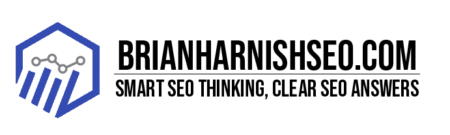So, you’re trying to conquer the SEO world, huh? Good on you! But let’s be honest, wrestling with code to track your website’s performance feels about as fun as a root canal. Enter Google Tag Manager (GTM), your new secret weapon. This isn’t some complicated wizardry; it’s a user-friendly platform that lets you track all sorts of crucial SEO data without writing a single line of code. Think of it as the Swiss Army knife of SEO tracking – it’s versatile, powerful, and surprisingly easy to master. This guide will take you from GTM newbie to data-driven SEO ninja in no time, with clear steps, helpful screenshots, and enough casual explanations to keep your attention.
Forget manually adding those pesky tracking tags to your website – that’s a recipe for frustration and potential errors. GTM lets you manage all your tags in one central location. This means quicker updates, less chance of messing things up, and more time to focus on creating amazing content and building awesome backlinks. We’ll cover everything from setting up your account to tracking keywords, analyzing link-building campaigns, and even using some advanced GTM features to fine-tune your SEO strategy. Get ready to unlock the power of data-driven SEO!
This guide is designed to be your go-to resource for mastering GTM for SEO, no matter your current level of expertise. Whether you’re completely new to GTM or you’ve tinkered with it a bit, you’ll find valuable insights and practical tips here. We’ll break down complex topics into easily digestible chunks, so you can learn at your own pace and start seeing real results quickly. Let’s dive in and transform your SEO game!
Key Takeaways: Mastering Google Tag Manager for SEO Success
- GTM simplifies SEO tracking: Manage all your website tracking tags in one place, eliminating code-heavy manual implementations and reducing errors.
- Boost SEO efficiency: Spend less time on tedious tag management and more time on strategic SEO activities.
- Improve data accuracy: Centralized tag management ensures reliable and precise data for informed decision-making.
- Unlock advanced SEO insights: Track keyword performance, monitor rankings, and analyze link-building campaigns with ease.
- Data-driven optimization: Use comprehensive data from GTM and Google Analytics to refine your SEO strategy and maximize results.
1. Why Google Tag Manager is Your Secret SEO Weapon
Let’s face it, SEO can feel like a giant, complicated puzzle. You’re juggling keyword research, link building, content creation, and then there’s the whole tracking aspect… which often involves messy code and endless headaches. But what if I told you there’s a simpler, more efficient way? That’s where Google Tag Manager (GTM) steps in as your secret weapon.
GTM acts as a central hub for all your website tracking needs. Instead of manually adding tracking codes to your site (a process that’s prone to errors and generally a pain), GTM lets you manage everything in one user-friendly interface. This means less time fiddling with code and more time focusing on strategies that actually drive results. Imagine easily setting up tracking for clicks, page views, conversions – all without having to touch a single line of code. It’s like having a super-powered assistant managing all your SEO data. You’ll get more accurate data, faster, leading to better insights and more effective optimization.
Ultimately, using GTM for SEO means increased efficiency, reduced errors, and a clearer picture of your website’s performance. You can track your keyword performance, monitor your rankings, and analyze the effectiveness of your link building campaigns all from one place. This data empowers you to make informed decisions, optimize your strategies, and ultimately, boost your search engine visibility. Ready to ditch the code and embrace the power of GTM?
What is Google Tag Manager (GTM)?
Imagine you’re building a really cool house (your website). You need all sorts of things to make it work: lights (tracking pixels), plumbing (data streams), and electrical wiring (event triggers). Traditionally, adding these things meant a lot of complicated coding, which is a huge headache if you’re not a coder. Google Tag Manager (GTM) is like having a super handyman who does all that for you – without the coding mess!
GTM is essentially a tag management system. Think of ‘tags’ as those pieces of code that track user behavior on your website (e.g., which pages they visit, what buttons they click, how long they stay). Instead of directly adding these tags to your website’s code, you manage them all within the GTM interface. This means you can update, add, or delete tags easily, all without needing to touch the site’s code itself. This saves you time and reduces the risk of breaking your site in the process. It’s a much more streamlined and less error-prone way to handle things.
GTM’s core functionality revolves around three key components: Tags (the actual tracking snippets), Triggers (the events that cause the tags to fire – like page views or button clicks), and Variables (pieces of information that can be passed along with the tags, such as user ID or product details). By understanding how these components work together, you can create sophisticated tracking solutions for almost any need. Think of GTM as your personalized data collection system, helping you gather valuable information to improve your website and your SEO.
GTM vs. Manual Tag Implementation: The SEO Advantage
Let’s be honest, manually adding tracking tags to your website is about as fun as watching paint dry. It’s time-consuming, prone to errors, and generally a massive headache, especially if you’re not a coding whiz. Every time you need to update a tag, you’re potentially messing with your website’s code, risking breaking something and causing a lot of frustration. This is where Google Tag Manager (GTM) shines; it offers a much more efficient and user-friendly alternative.
With GTM, you manage all your tags in one central location. Need to add a new tracking pixel? No problem! Just create it in GTM, and you’re done. Need to update an existing tag? A simple click or two in the GTM interface does the trick, without ever having to touch the actual website code. This means less time spent on tedious tasks and less risk of introducing errors that can negatively impact your website’s performance and your SEO efforts.
The SEO advantages of using GTM over manual tagging are significant. It improves efficiency, allowing you to focus on strategy rather than coding. It reduces errors, ensuring your tracking is accurate and reliable. And it simplifies collaboration; multiple people can easily work on the tag setup, improving the workflow and reducing the chances of conflicts. Ultimately, GTM frees you up to focus on what really matters: creating great content and implementing effective SEO strategies.
SEO Benefits of Using GTM: Increased Efficiency and Accuracy
Let’s be honest, SEO can be a bit of a juggling act. You’re trying to balance keyword research, content creation, link building, and analyzing all the data to see what’s working. Manually implementing tracking tags adds another layer of complexity, making the whole process even more time-consuming and error-prone. Google Tag Manager (GTM) dramatically changes this by streamlining your workflow and minimizing those pesky mistakes.
One of the biggest SEO benefits of GTM is its increased efficiency. Instead of wrestling with code every time you need to add or update a tracking tag, you can do it all within the user-friendly GTM interface. This means less time spent on tedious tasks and more time focusing on strategic SEO activities that actually drive results. Imagine quickly implementing new tracking for a new campaign or A/B testing different elements – all without the need for developer intervention. That’s the power of GTM.
Furthermore, GTM significantly reduces the risk of errors. Manually adding tags directly to your website’s code is a recipe for potential disaster. One misplaced character can break things, leading to inaccurate data and flawed insights. GTM eliminates this risk. The centralized management system ensures that your tracking is consistent and reliable, giving you accurate data to make better-informed decisions about your SEO strategy. This accuracy is essential for truly understanding your website’s performance and optimizing it for better search engine rankings.
2. Setting Up Your GTM Account: A Step-by-Step Guide
Setting up your Google Tag Manager (GTM) account is surprisingly easy—think of it as creating a simple online profile. First, head over to the Google Tag Manager website and click on ‘Create Account’. You’ll need a Google account, so make sure you’re logged in. Next, you’ll need to provide some basic information about your website, like its name and URL. Don’t worry; it’s super straightforward and doesn’t require any advanced technical knowledge.
Once you’ve created your account, you’ll be given a unique container ID. This ID is like the address of your GTM setup, which you’ll need to install on your website. There are a few ways to do this; you can add a small snippet of code (provided by GTM) either to the <head> or <body> section of your website’s HTML. Alternatively, if you’re using a content management system (CMS) like WordPress, there are plugins that can help with this process, making it even easier. The instructions provided by GTM are usually clear and easy to follow, even for beginners.
After installing the container snippet, you’ll want to verify that everything is working correctly. GTM has a built-in preview mode that allows you to test your setup in real time, ensuring that the tags are firing as expected. This preview mode is your best friend, letting you see exactly what’s happening without affecting your live website. With a few clicks and a bit of patience, you’ll have GTM up and running, ready to start tracking and analyzing your website’s performance.
Creating a Google Tag Manager Account
Creating your Google Tag Manager (GTM) account is a breeze! First, head to the Google Tag Manager website – you’ll likely find it easily through a Google search. You’ll need a Google account, so make sure you’re logged in. Once you’re there, you’ll see a big, friendly button that says something like ‘Create Account’ or ‘Get Started’. Click that, and you’re off to the races!
Next, you’ll need to provide some basic information about your website. This usually includes the name of your website (or a descriptive name for your GTM account) and the website URL. Double-check your website URL for accuracy; you can’t change this later without creating a whole new account. You might also be asked to select a workspace. For most, ‘Web’ is your best choice. After filling in the information and clicking on the ‘Continue’ or similar button, Google will set up your account. You’ll then see a screen that looks like a dashboard, where you’ll find your Workspace and container ID.
This container ID is super important; you’ll need it to install the GTM code snippet on your website. You’ll get a clear set of instructions (often with visuals) on how to do this, depending on your website’s setup and how you manage your website’s code. Don’t worry if this feels a little technical; the next sections will walk you through installing the code snippet. Remember to keep your container ID handy – it’s like the key to your GTM house!
Installing the GTM Container Snippet on Your Website
After creating your Google Tag Manager (GTM) account, the next step is installing the GTM container snippet on your website. This snippet is a small piece of code that acts as the bridge between your website and your GTM account, allowing GTM to track user activity. The most common ways to install this snippet are by adding it to the <head> or <body> section of your website’s HTML code. GTM will provide you with this code snippet after you create your account; it usually looks like a short piece of JavaScript code.
Adding the snippet to the <head> section is generally recommended, as it ensures the GTM container loads before other scripts on your page, which can help prevent conflicts. To do this, you’ll need access to your website’s HTML code. This might involve using your website’s content management system (CMS) like WordPress, accessing your website’s files through FTP, or working directly with your website’s developer. If you’re unsure how to access and edit your website’s HTML, consult your website’s documentation or seek help from a web developer.
Another, often simpler, option is using a GTM plugin if your website uses a CMS like WordPress. Many plugins are available that simplify the installation process, eliminating the need to directly modify your website’s code. These plugins handle the installation automatically for you, making it a much more user-friendly option. Once installed, the plugin typically takes care of placing the code snippet in the optimal location for your website, ensuring a smooth integration with GTM. Choose the method that suits your comfort level and technical skills; regardless of how you do it, always test your setup after installation!
Verifying GTM Installation
You’ve installed the Google Tag Manager (GTM) container snippet on your website – great job! But before you start celebrating, it’s crucial to verify that everything is working as it should. The last thing you want is to spend time setting up tags and triggers only to find out your GTM isn’t properly installed, leading to inaccurate data and wasted effort. Fortunately, GTM provides a handy built-in tool for this: Preview Mode.
3. Tracking Your SEO Performance with Google Analytics
Google Analytics (GA) is your go-to tool for understanding how people interact with your website, and Google Tag Manager (GTM) makes sending that crucial data to GA super easy. Instead of manually adding the GA tracking code to every page (a tedious and error-prone process), you can set it up once in GTM and let it handle the heavy lifting. This streamlined approach ensures accurate and reliable data, giving you a clear picture of your website’s performance. Forget the coding headaches; GTM makes integrating GA a simple configuration.
Setting Up Google Analytics Tracking in GTM
Linking Google Tag Manager (GTM) to Google Analytics (GA) is a straightforward process that unlocks a world of SEO insights. First, you’ll need your Google Analytics tracking ID (UA-XXXXXXX-Y). You can find this in your GA account; it’s usually a string of numbers and letters. Once you have it, open your GTM workspace and click on ‘New’ to add a new tag. Choose the ‘Google Analytics: Universal Analytics’ tag type (or ‘Google Analytics: GA4’ if you are using GA4).
Key Google Analytics Metrics for SEO
Tracking the right metrics in Google Analytics is key to understanding your SEO performance and identifying areas for improvement. One of the most important metrics is organic traffic – this shows you how many people are finding your website through search engines like Google. A steady increase in organic traffic usually means your SEO efforts are paying off. Conversely, a decrease might signal a need to tweak your strategy.
Interpreting Your Google Analytics Data for SEO Improvements
Google Analytics (GA) isn’t just about collecting numbers; it’s about understanding the story those numbers tell. By analyzing your GA data, you can gain valuable insights into your website’s performance and identify areas ripe for SEO optimization. Start by looking at your organic traffic; are there specific pages or sections of your website performing exceptionally well or particularly poorly?
4. Mastering GTM for Keyword Tracking and Rank Monitoring
Want to know which keywords are driving traffic to your website and how your search engine rankings are performing? While Google Analytics provides a good overview, Google Tag Manager (GTM) can help you dive deeper into keyword performance and monitor your rankings more precisely. By setting up custom events in GTM, you can track when specific keywords are clicked, providing insights into which keywords are most effective at attracting visitors.
Setting up Keyword Tracking with GTM
Tracking keyword clicks with Google Tag Manager (GTM) allows you to see which keywords are driving the most valuable traffic to your website. This involves setting up custom events in GTM that fire whenever a user clicks on a link containing a specific keyword. The process generally involves creating a custom trigger that listens for clicks on links containing your target keywords and then creating a custom tag that sends this data to your analytics platform (like Google Analytics).
Integrating Rank Tracking Tools with GTM
While Google Tag Manager (GTM) excels at tracking on-site behavior, it doesn’t directly track your search engine rankings. For that, you’ll need a dedicated rank tracking service like SEMrush, Ahrefs, or Serpstat. However, you can significantly enhance the efficiency of your rank tracking workflow by integrating these services with GTM. This integration allows for automated data transfer, saving you the manual effort of importing rank data into your analytics dashboards.
Analyzing Keyword Performance Data
Once you’ve implemented keyword tracking using Google Tag Manager (GTM) and collected sufficient data, the next step is to analyze that data to understand which keywords are performing well and which ones are underperforming. This analysis is crucial for optimizing your SEO strategy, focusing your efforts on high-performing keywords, and addressing the issues with underperforming ones. Start by reviewing your keyword click-through rates (CTRs) – keywords with high CTRs often indicate strong user interest and relevance to your content.
5. Tracking Your Link Building Efforts with GTM
Link building is a cornerstone of successful SEO, but knowing which campaigns are actually driving traffic and generating results can be tricky. Google Tag Manager (GTM) offers a powerful way to track the effectiveness of your link-building efforts. By setting up custom event tracking in GTM, you can monitor clicks on outbound links from your website, providing valuable insights into which links are most effective at driving referral traffic.
Tracking Outbound Links with GTM
Tracking outbound links using Google Tag Manager (GTM) provides valuable insights into where your website visitors are going after leaving your site. This information can be incredibly helpful for evaluating the effectiveness of your link building campaigns and identifying valuable partnerships. The process involves creating a custom event in GTM that triggers whenever a user clicks on an outbound link. This typically involves setting up a custom trigger that listens for clicks on links with specific attributes, such as those containing a particular domain name or a specific keyword.
Monitoring Referral Traffic
Monitoring referral traffic in Google Analytics is crucial for understanding the success of your link-building efforts. Referral traffic represents visitors who arrived at your website by clicking a link from another website – a backlink. By analyzing your referral traffic, you can identify which backlinks are sending the most valuable visitors and which ones aren’t performing as well. This information helps you focus your link-building efforts on high-performing sources and refine your outreach strategy.
Analyzing Link Building Strategies Based on Data
Once you’ve collected data on your link-building efforts using Google Tag Manager (GTM) and Google Analytics, it’s time to put that information to work. By analyzing the data, you can identify which link-building strategies are most effective at driving high-quality referral traffic. For example, you might discover that guest posting on certain websites consistently generates more traffic than other methods, or that backlinks from specific types of websites lead to higher conversion rates.
6. Advanced GTM Techniques for SEO
So you’ve mastered the basics of Google Tag Manager (GTM) for SEO? Fantastic! Now it’s time to level up your game and explore some more advanced techniques to fine-tune your strategy. GTM offers a wealth of features that can help you track even more granular data and gain deeper insights into your website’s performance. One powerful technique is using GTM for A/B testing different SEO elements, such as title tags or meta descriptions, to see which versions perform best.
Using GTM for A/B Testing SEO Elements
Want to know which title tag or meta description performs best for a specific page? A/B testing is your answer, and Google Tag Manager (GTM) makes it remarkably easy. Instead of manually switching between versions, you can use GTM to dynamically serve different variations of your SEO elements to different segments of your audience. This approach allows for a clean, controlled experiment, ensuring accurate results that aren’t skewed by other factors.
Implementing Custom JavaScript Variables in GTM
While Google Tag Manager (GTM) offers pre-built variables for common tracking needs, sometimes you need to get a little more creative. That’s where custom JavaScript variables come into play. These allow you to write your own JavaScript code to extract specific data from your website and use that data in your GTM tags and triggers. This opens up a world of possibilities for tracking unique SEO events that aren’t covered by GTM’s standard features.
Using Data Studio for SEO Reporting and Visualization
Data Studio, now Google Data Studio, is a powerful tool for creating interactive dashboards and reports, and it integrates seamlessly with Google Tag Manager (GTM). Instead of sifting through endless spreadsheets or staring blankly at raw data, you can use Data Studio to transform your GTM data into visually appealing dashboards that clearly showcase your SEO performance. This makes it much easier to identify trends, spot anomalies, and communicate your findings to clients or stakeholders.
7. Troubleshooting Common GTM Issues for SEO
Even with its user-friendly interface, Google Tag Manager (GTM) can sometimes throw you a curveball. Troubleshooting is an inevitable part of the process, but understanding common issues can save you a lot of frustration. One common problem is encountering errors in your tags or triggers. GTM’s built-in preview and debug modes are invaluable for identifying these errors and understanding why they’re occurring. Checking your tag and trigger configurations carefully is often the first step in resolving such issues.
Debugging GTM Tags and Triggers
Encountering errors in your Google Tag Manager (GTM) tags or triggers can be frustrating, but thankfully, there are effective troubleshooting techniques to help you resolve these issues. The first step is usually to utilize GTM’s built-in preview and debug mode. This allows you to see exactly what’s happening on your website in real-time and identify which tags and triggers are firing (or not firing) as expected. Pay close attention to any error messages displayed in the debug mode; they often provide valuable clues about the source of the problem.
Handling Data Layer Implementation Issues
The data layer is the heart of effective Google Tag Manager (GTM) implementation, acting as a central repository for information that your GTM tags and triggers use. If your data layer isn’t set up correctly, it can lead to a cascade of problems, including inaccurate tracking and broken tags. Troubleshooting data layer issues often involves meticulously checking the data layer variables to ensure they’re accurately reflecting the information you intend to track. A common problem is inconsistencies between the expected data and the actual data being passed to the data layer. This can often be due to errors in how the data layer is implemented on your website.
Understanding GTM Error Messages
When things go wrong in Google Tag Manager (GTM), error messages are your lifeline. These messages, while sometimes cryptic, provide invaluable clues to help you diagnose and fix problems. Don’t just ignore them! Take the time to carefully read each error message. Often, the message itself will clearly indicate the problem, such as a missing variable, an incorrect tag configuration, or a problem with your data layer implementation.
8. Staying Up-to-Date with GTM and SEO Best Practices
The world of SEO is constantly evolving, and to stay ahead of the game, you need to keep your Google Tag Manager (GTM) setup optimized and up-to-date. This means regularly reviewing your GTM configuration to ensure that your tracking is accurate and relevant. Outdated tags or triggers can lead to inaccurate data, hindering your ability to make informed decisions about your SEO strategy. Regularly check for updates to GTM itself; Google periodically releases updates that improve performance, add new features, and address security vulnerabilities.
Following Google’s SEO Guidelines
Staying informed about Google’s latest SEO guidelines and best practices is crucial for maintaining a healthy website and achieving top search engine rankings. Google regularly updates its algorithms and guidelines, and failing to keep up can lead to penalties and reduced visibility. One of the best ways to stay informed is by regularly visiting Google’s official Search Central blog and Webmaster Guidelines. These resources provide updates on algorithm changes, best practices for SEO, and guidance on avoiding common pitfalls.
Keeping Your GTM Account Updated
Just like any other software, Google Tag Manager (GTM) receives regular updates. These updates often include bug fixes, performance improvements, and new features. Keeping your GTM account updated is crucial for ensuring optimal performance and compatibility with other Google services, such as Google Analytics. Outdated versions of GTM can lead to tracking inaccuracies, compatibility issues with other tools, and even security vulnerabilities.
Resources for Learning More About GTM and SEO
Want to dive deeper into the world of Google Tag Manager (GTM) and SEO? There’s a wealth of resources available to help you expand your knowledge and skills. Google itself offers comprehensive documentation on GTM, covering everything from the basics to advanced techniques. Their support pages and help center are excellent starting points for troubleshooting and finding answers to specific questions. You can also find numerous tutorials and how-to guides on YouTube and other online platforms, catering to various skill levels.
Do I need coding experience to use Google Tag Manager (GTM)?
No! GTM is designed to be user-friendly and requires minimal coding knowledge. While advanced features might involve some JavaScript, the majority of GTM functionality can be accessed and utilized through its intuitive interface.
Is GTM free to use?
Yes, Google Tag Manager is a free service offered by Google. However, you’ll need a Google account to create and manage your GTM account.
How long does it take to see results after setting up GTM for SEO?
The time it takes to see results varies. It depends on factors like your existing SEO performance, the accuracy of your GTM setup, and the implementation of your SEO strategies. However, you’ll start seeing data flow into your analytics platforms immediately, allowing you to analyze and optimize your efforts quickly.
What if I make a mistake in GTM? Can I undo it?
Yes, GTM allows for revisions and has a version history. You can revert to previous versions if needed. Also, the preview mode lets you test changes before they go live, minimizing the risk of errors.
Can I use GTM with other analytics platforms besides Google Analytics?
Yes, GTM is a versatile tag manager that can be used to send data to various analytics platforms and marketing tools. You’re not limited to Google Analytics; you can integrate it with many other services.
What are some common mistakes to avoid when using GTM for SEO?
Common mistakes include incorrect tag and trigger configurations, issues with the data layer implementation, and neglecting to test your setup using preview mode before publishing changes. Carefully reviewing your setup and utilizing debugging tools can prevent these issues.
Where can I find more advanced tutorials and resources on GTM?
Besides Google’s official documentation, numerous online resources exist, including YouTube tutorials, blog posts, and online courses. Searching for “advanced Google Tag Manager tutorials” or “GTM for SEO” will provide plenty of options.
Table of Key Insights: Mastering Google Tag Manager for SEO
| Insight Category | Key Insight | How to Implement | |————————————–|————————————————————————————————————-|———————————————————————————————————| | GTM Fundamentals | GTM simplifies SEO tracking without coding. | Create a GTM account, install the container snippet, and use the user-friendly interface to manage tags. | | SEO Tracking with GTM & GA | Integrating GTM with Google Analytics provides comprehensive SEO performance data. | Set up Google Analytics tracking in GTM; monitor key metrics like organic traffic, bounce rate, and CTR. | | Keyword & Rank Tracking | GTM enables precise keyword performance and rank monitoring. | Implement custom event tracking for keyword clicks and integrate with rank tracking services. | | Link Building Analysis | Track and analyze the effectiveness of link-building campaigns using GTM. | Track outbound links and monitor referral traffic to assess backlink performance. | | Advanced GTM Techniques | Advanced features like A/B testing and custom JavaScript variables enhance SEO analysis and optimization. | Use GTM for A/B testing SEO elements, and implement custom JavaScript variables to track specific events. | | Troubleshooting & Best Practices | Regularly updating GTM, following Google’s SEO guidelines, and proactive troubleshooting ensure optimal results. | Stay informed about updates; debug tags, triggers, and data layer issues; use Data Studio for visualization. |